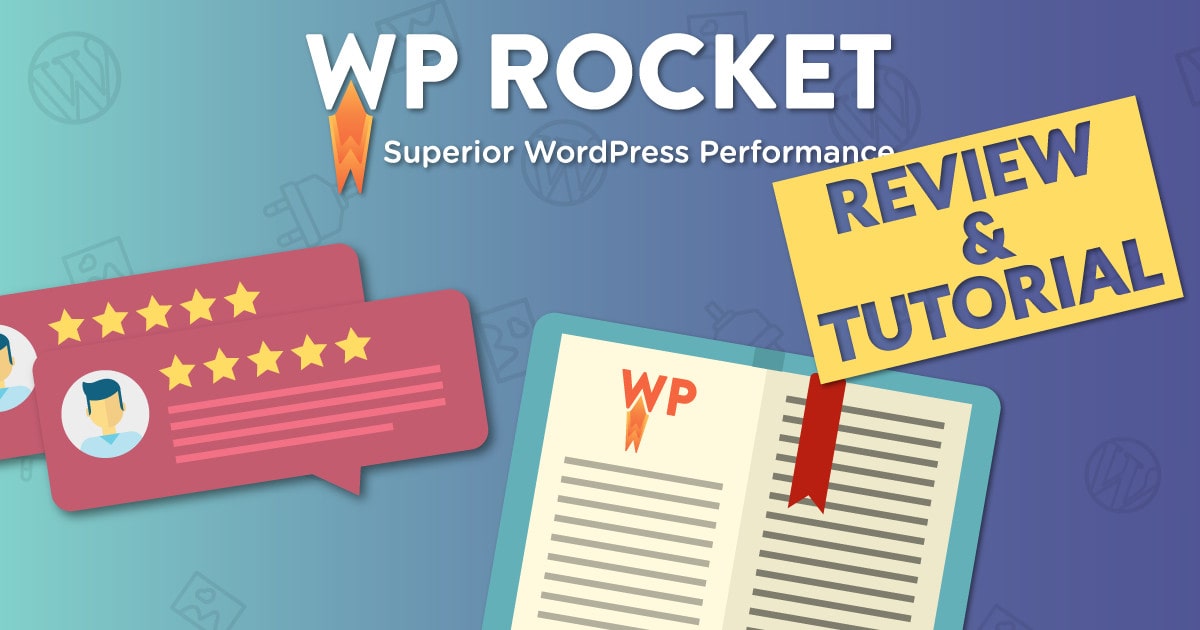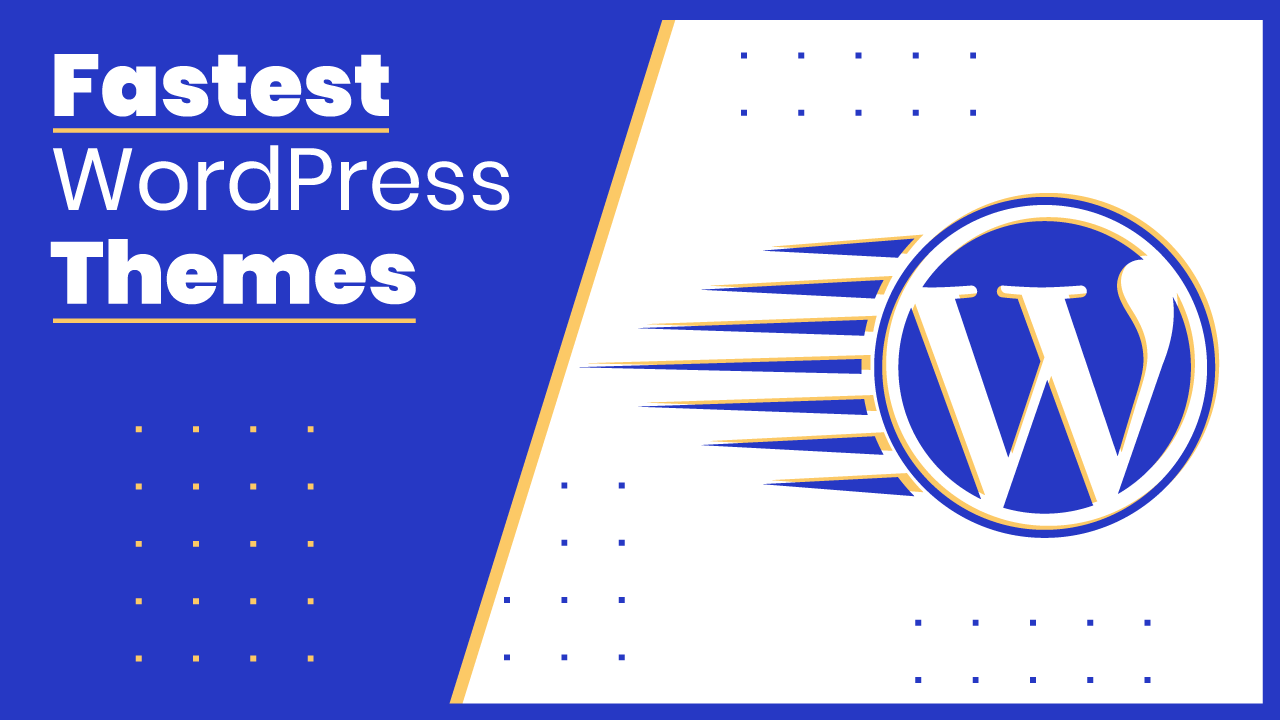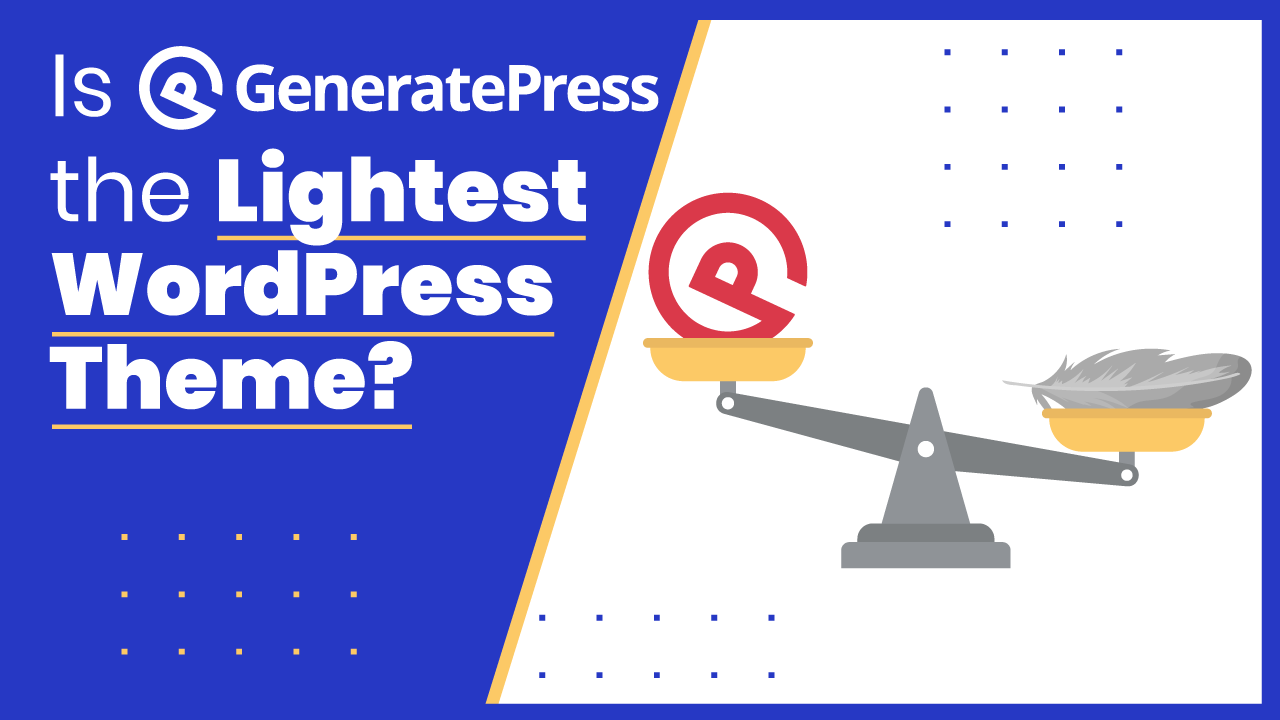PROS
- Great user interface
- Reliable HTML and CSS editors
- Hotkeys for fast actions
- Response view and device-specific styling
- Very flexible layout options
- Good management of content templates
- No content lock-in and editable WP content
CONS
- Not as many elements when compared to other builders
- Still some bugs to iron out
Thrive Architect is like a really depthful RPG video game.
Or a new hobby that hooks you so hard, you don’t realize you’ve been browsing forums for the past 5 hours.
That’s because Thrive has a lot of powerful features, interesting quirks and helpful templates, but they don’t meet the eye right away.
You need to spend some time with the plugin to understand its capabilities.
Once you do, you’ll love what you can do with it. Especially if you’re a marketer, Thrive is an amazing WordPress plugin.
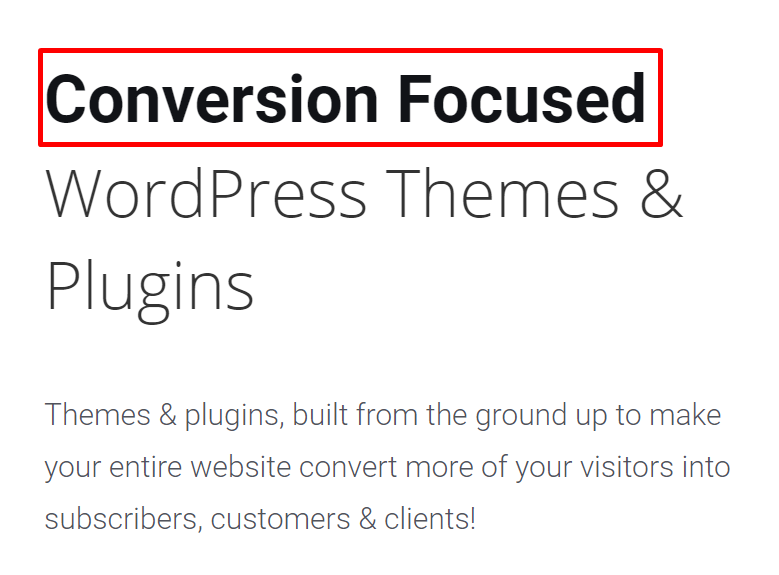
However, there may be better options on the market, especially if you’re a budget blogger.
So let’s get into the nitty gritty of it and see who Thrive Architect is good for.
Thrive Architect in A Snapshot
Overall, Thrive Architect does a good job as a page builder. Landing pages are easy to build with their templates (we’ll talk about them a bit more further down in the review), the software is easy to use, and the pre-made elements do their job.
One of the best things about Thrive?
It’s conversion-focused elements and page templates. With this builder plugin, you’ll be able to enhance your lead generation efforts, and create content with CRO in mind.
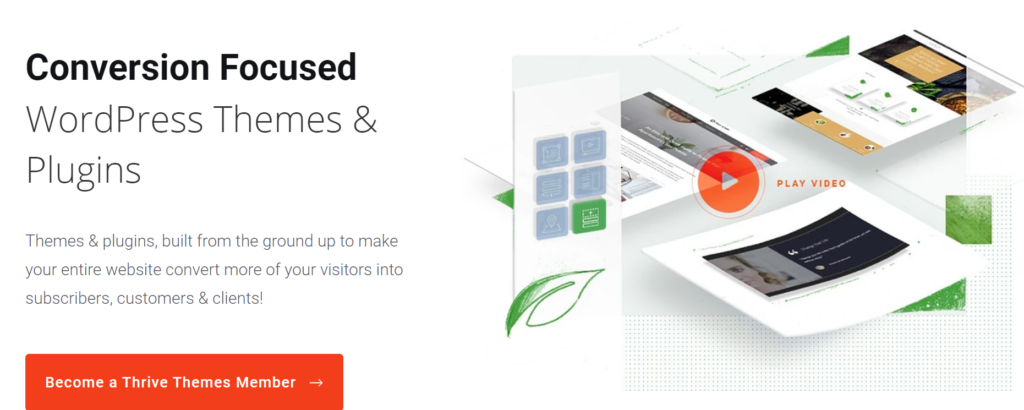
The websites you build with Thrive Architect are also mobile responsive, and overall it’s a well priced and supported Wordpress plugin.
But it might not be best for everyone, so let’s get into the ins and outs of this WordPress plugin.
Interface and Navigation
Thrive’s interface is beautiful, even if it can get a bit crowded at times.
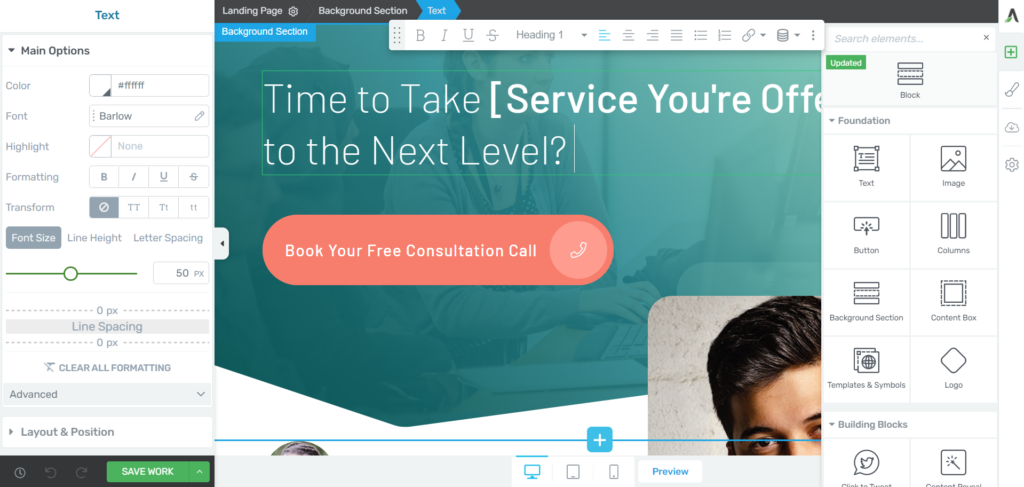
The dashboard on the right is where you’ll find most of your lead generation content and page building options.
On the left, you can use Thrive Architect to edit each individual element.
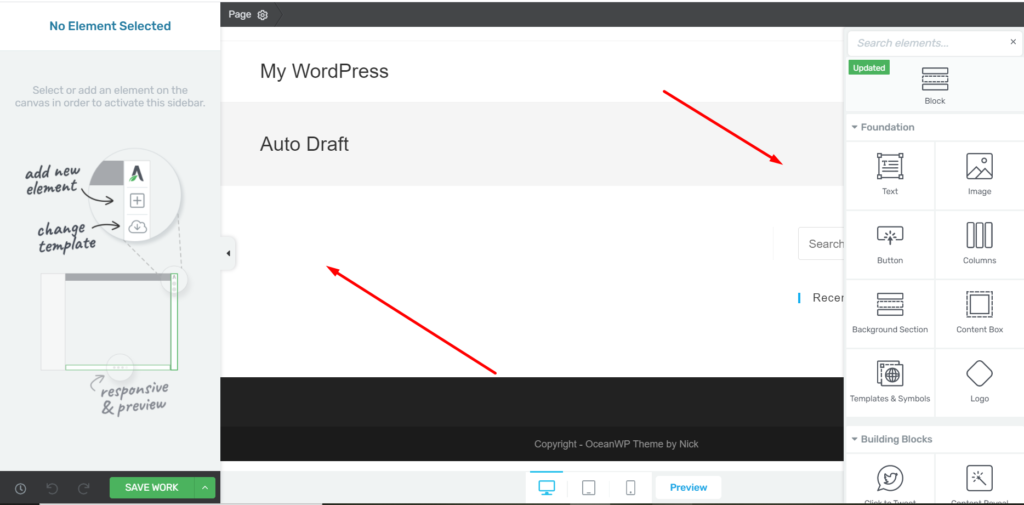
Now, nice aesthetics are one thing, but let’s dive into the “usability” aspect of Thrive’s User Interface.
You can either drag and drop an element to a specific location, or just click to add it to the end of the page.
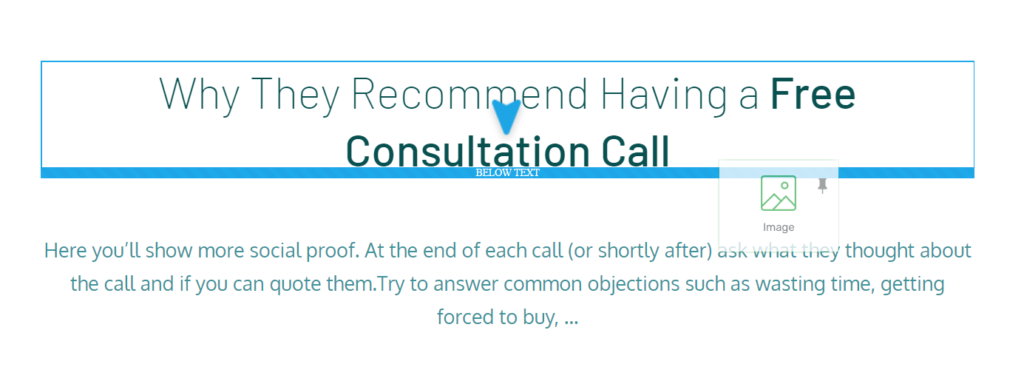
Notice how, when I drop an element onto the page, the sidebar panel automatically switches to element properties.
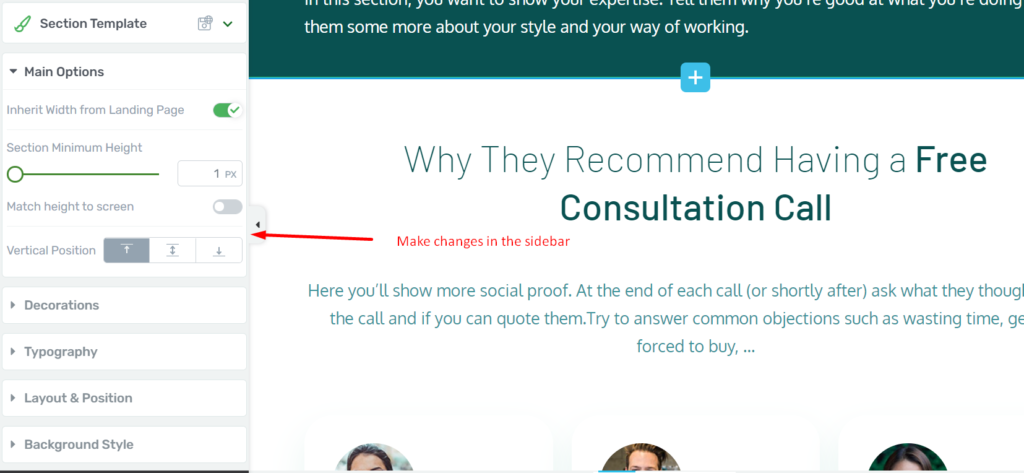
From here, you can control various properties for each element, as well as few advanced properties rarely found in other page builders.
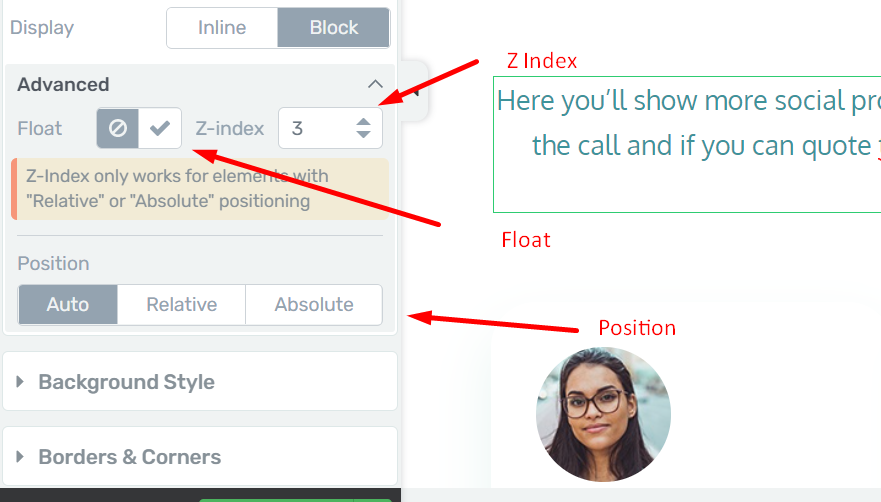
On top, navigating a page’s editing options is very easy with their editing structure in the top left corner.
So for example, if I wanted to select a content box and NOT the contents of that box, I can just select it from the breadcrumb trail.
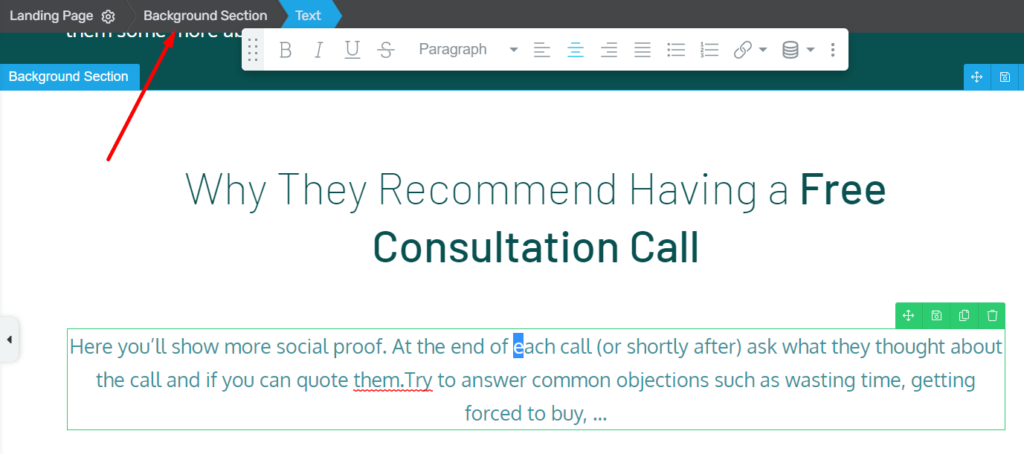
As much as I like this, it would be nice to have the option of disabling it, purely to free up screen space at the top (which may be a preference for some people).
The WordPress plugin also comes with its own Thrive Theme builder, a lot of landing page templates, functionalities for optimizing blog posts, pre-designed building blocks and a nice lead generation add-on.
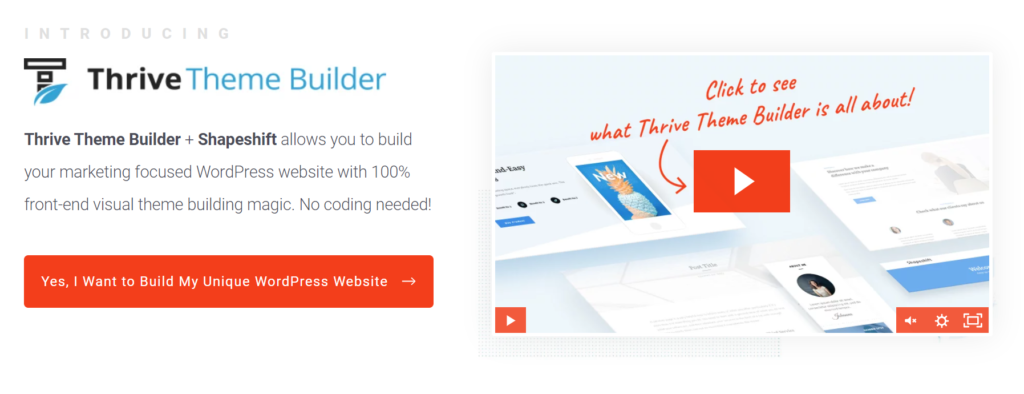
So you get a lot of content to help you edit your site, even more so when you buy a Thrive Themes membership.
But let’s get back to the editing itself.
Here’s the HTML editor for example:
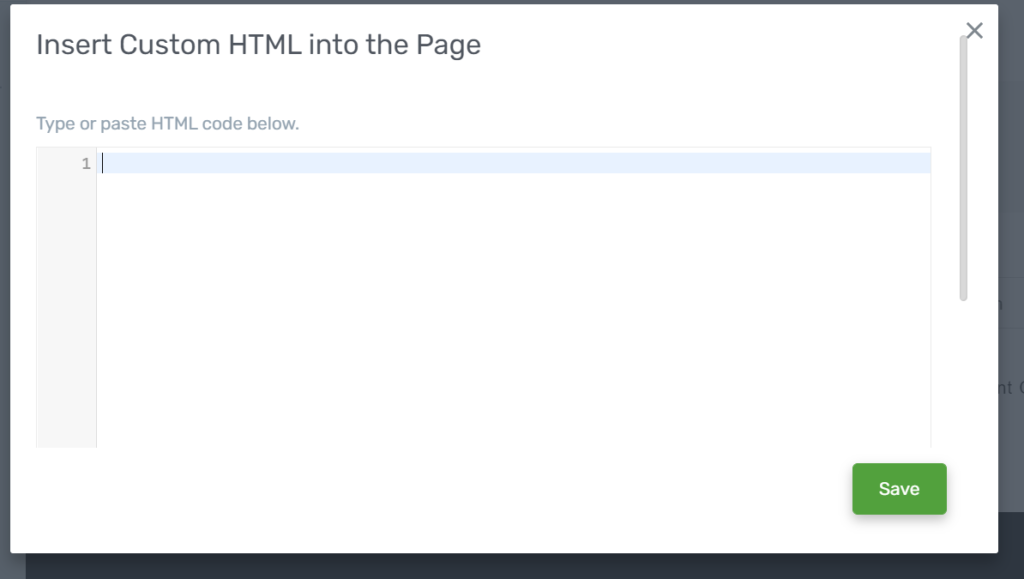
One of the best things about this code editor, as well as most things Thrive Architect, is the interface. It’s all beautiful, and you can use Thrive Architect to get a lot of things done on your pages.
That’s rare to see in a WordPress plugin.
But not so unheard for a WordPress page builder plugin, so Thrive gets ahead, but not by a lot.
Honestly, I personally like Elementor’s interface better.
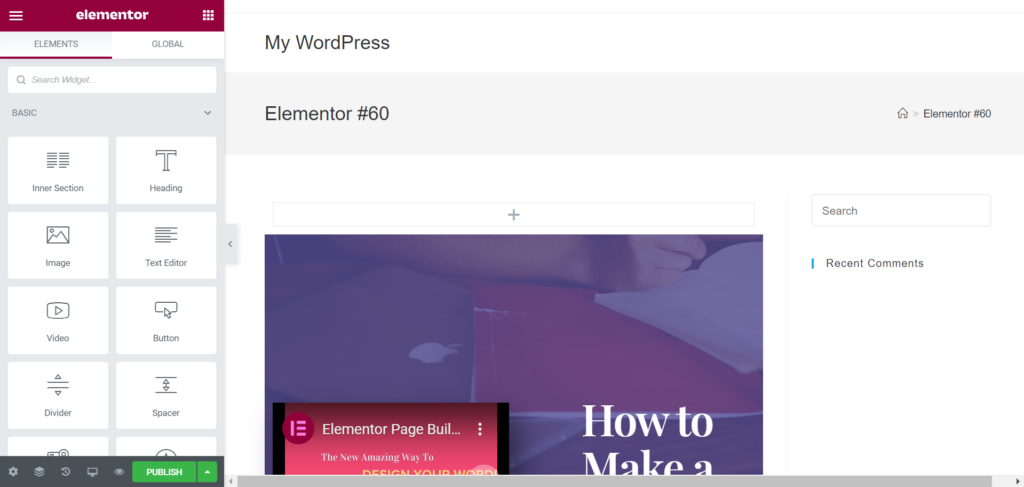
But objectively, Thrive looks much better than Divi, Oxygen or Beaver Builder.
It gets better though.
Thrive Architect has a unique ‘Page Events Manager’ — allowing you to create page-level events more easily and faster than with any other WordPress page builder plugin.
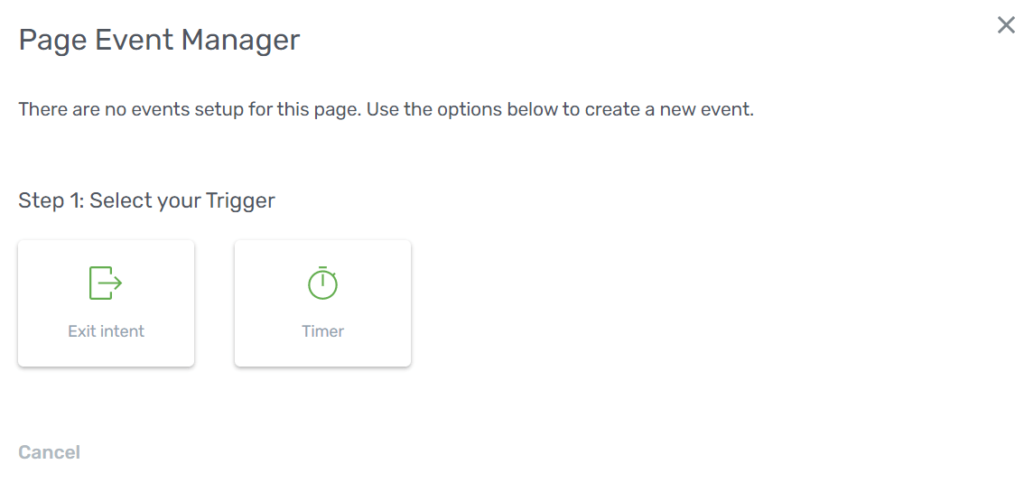
You can use this feature along with other Thrive products, like their lead generation plugin.
Just keep in mind that you’ll need to buy a Thrive Themes Subscription to get access to all of their tools:
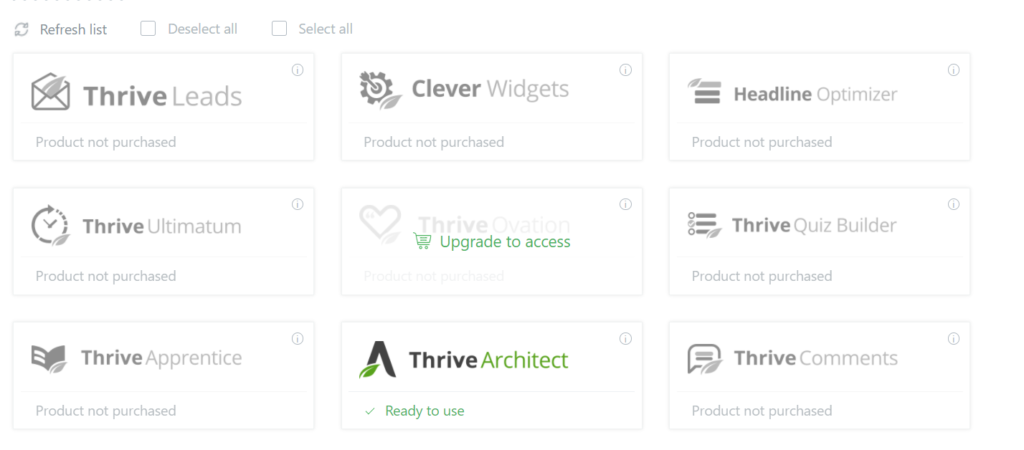
But more about that down below.
The page settings include a bunch of new settings for things like fonts, custom scripts, and yes… content width.
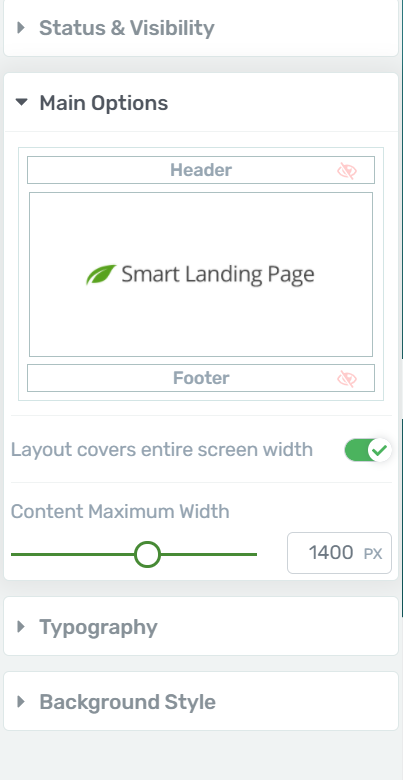
On top, you also have advanced options for adding custom CSS, scripts, or even accessing the entire page source code.
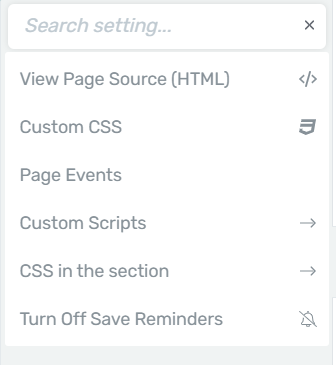
The search option for all settings really comes in handy too.
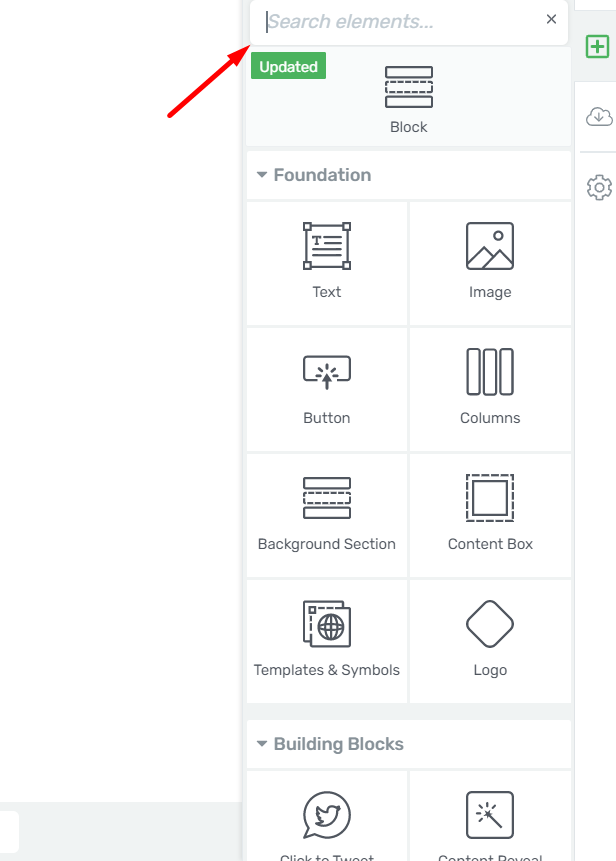
And the redo/undo functions add a layer of workflow optimization to this WordPress page builder plugin.
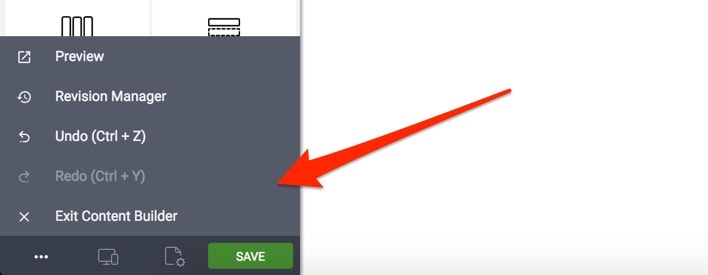
What’s great in Thrive Architect is that we can use the respective hotkeys (Ctrl+Z and Ctrl+Y) to trigger these actions.
Such a small thing, but it makes a huge difference in productivity output. Plus, it’s super satisfying to use.
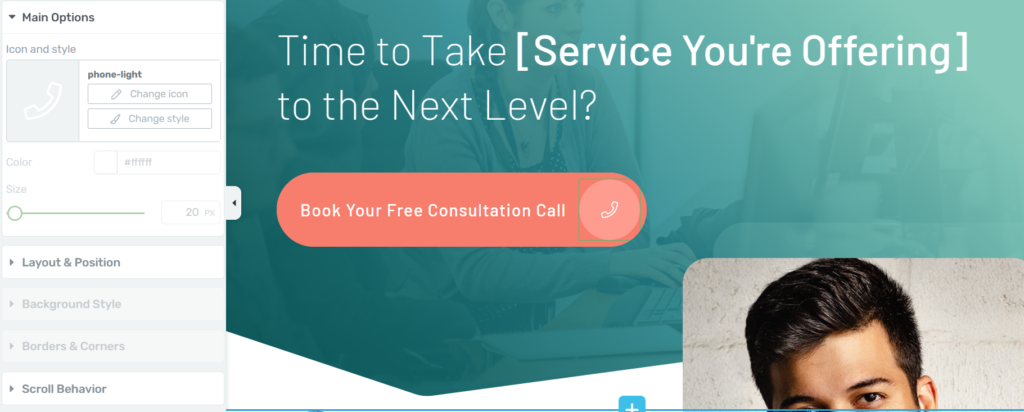
Finally, you can click the little arrow on the sidebar panel to collapse it, which allows you to see a fuller preview of your page.
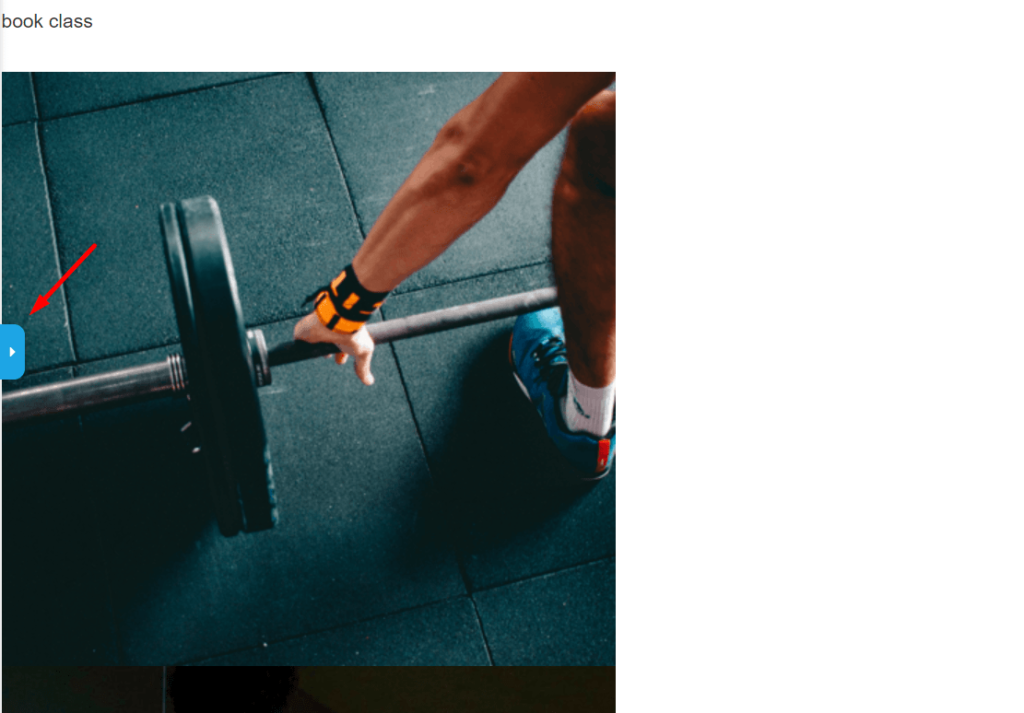
Thrive Architect takes it a step further, because even though I referred to it as a way to “preview” your page, you can continue to edit your page inline.
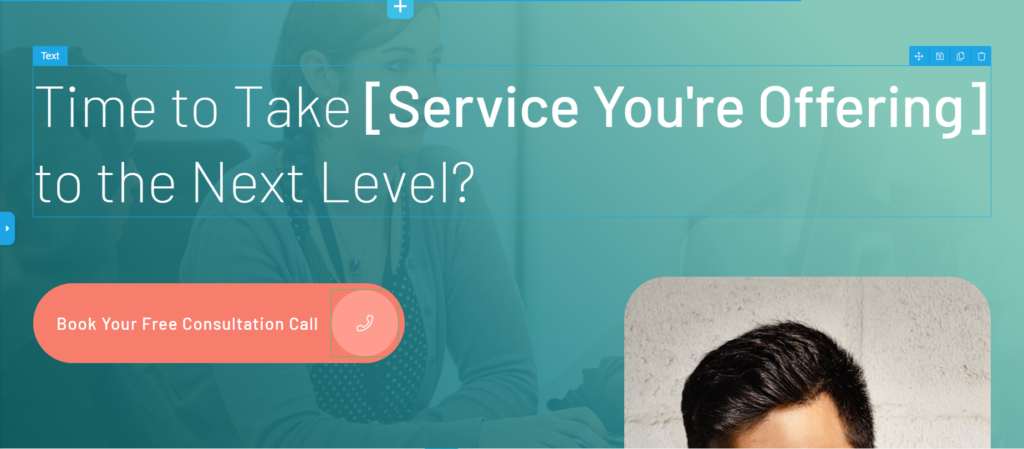
Any other option you might need to find is in the toolbar on the right side of the screen, including blocks, settings or template import.
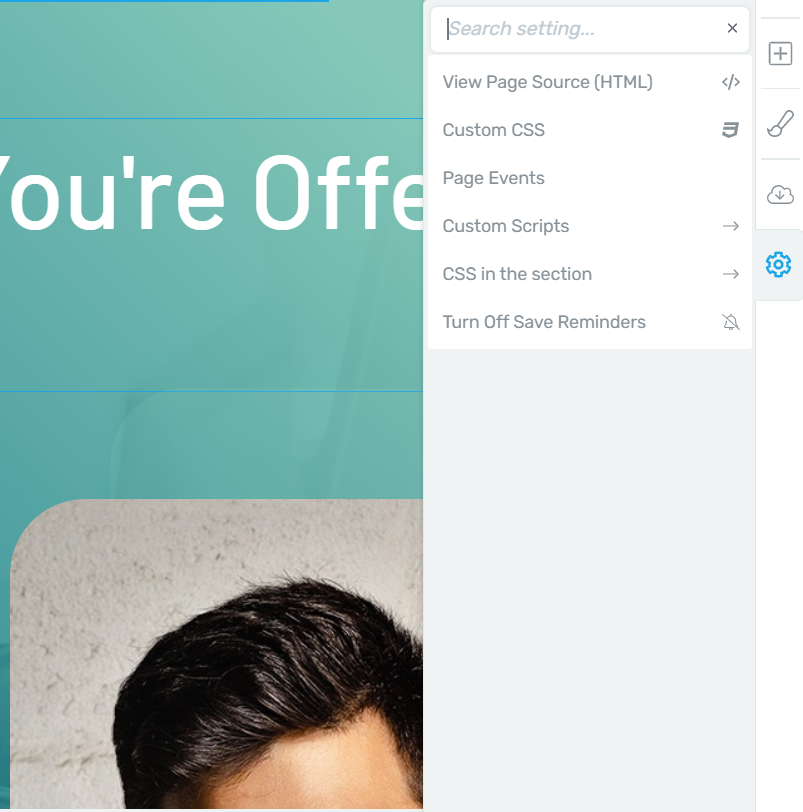
Oh and, by the way, editing text content is extremely easy in Thrive Architect:
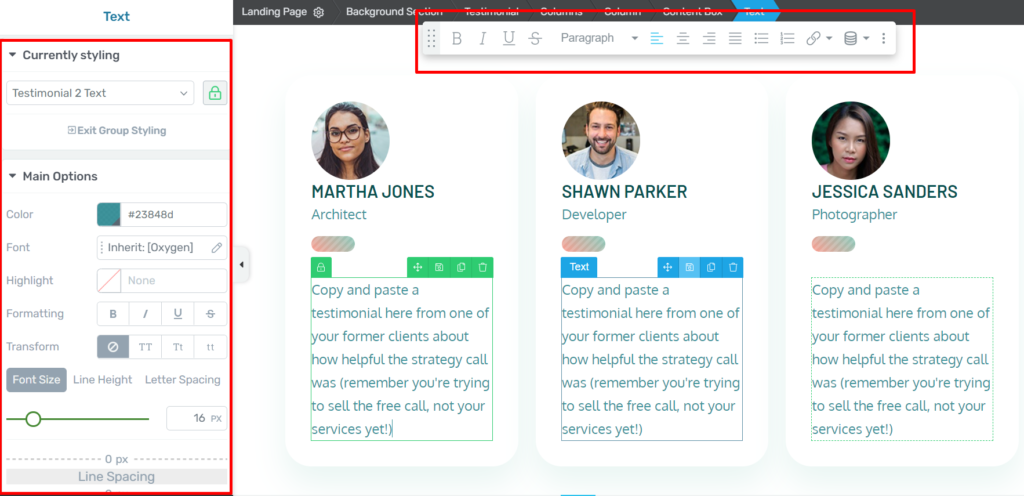
Which makes Thrive Architect a viable builder plugin for blog posts, as well as your average landing page, or any other pages you can think of.
Responsiveness
A mobile responsive site is extremely important in today’s world. Any WordPress plugin should either help you make your site responsive, or be compatible with a WordPress plugin that can do that.
So mobile responsiveness is itself an important feature to analyze here.
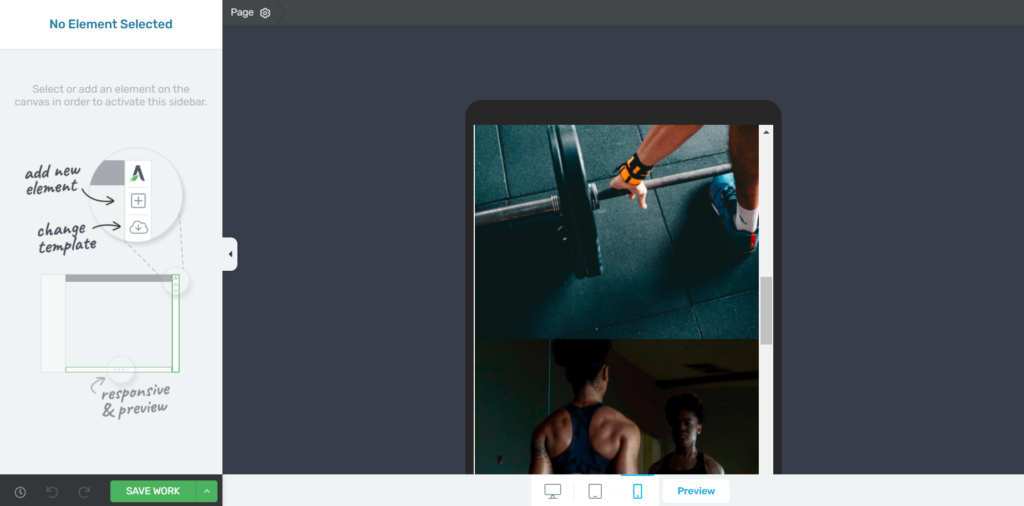
In Thrive Architect, you can always see your pages as they’ll look on mobile or tablet screens, which means that you can always check a page before publishing it, just to make sure.
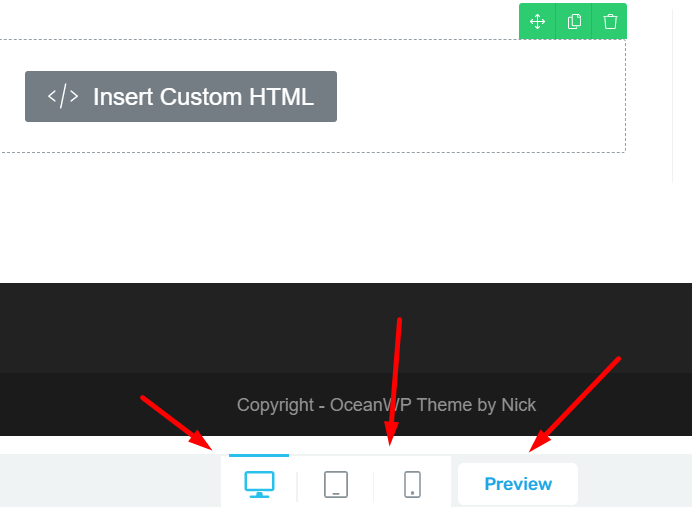
A general point here – Thrive Architect has element and page templates that are very mobile responsive.
As long as you don’t mess around a lot with their content, the pages will look well on smaller screens, regardless of your WordPress content or WordPress theme.
However, if you do need to make some changes to the content you add yourself, you can always review and edit any element.
This way, you can always hide elements on any screen.
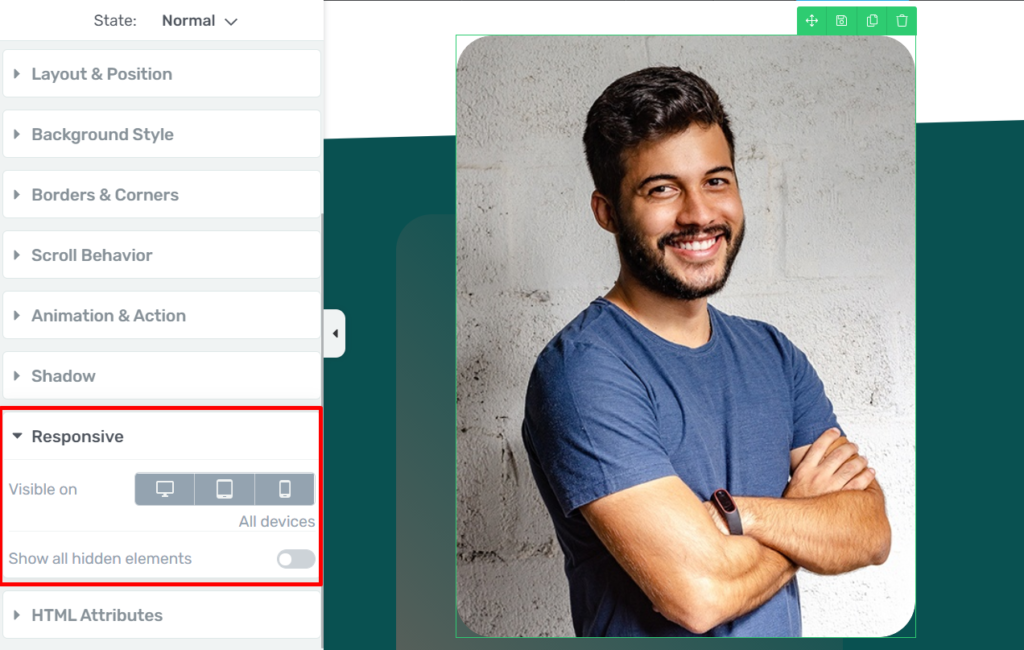
On top, you can always see your hidden content while editing.
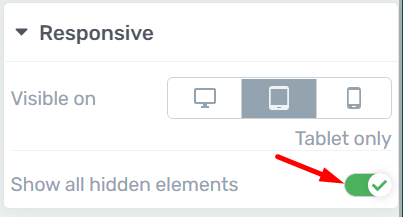
This makes it easy to edit your site as a whole, for all screens, and then modify how it looks on specific devices based on small tweaks that can make a difference in responsiveness.
Layouts and Page Structure in Thrive Architect
Creating a page layout can be hard on a page builder in general.
Thrive Architect makes it easy to both create page structures, and work around the structure you already have for pages.
For example, elements don’t have to be contained — you can drag them onto your page however you like. No sections necessary.
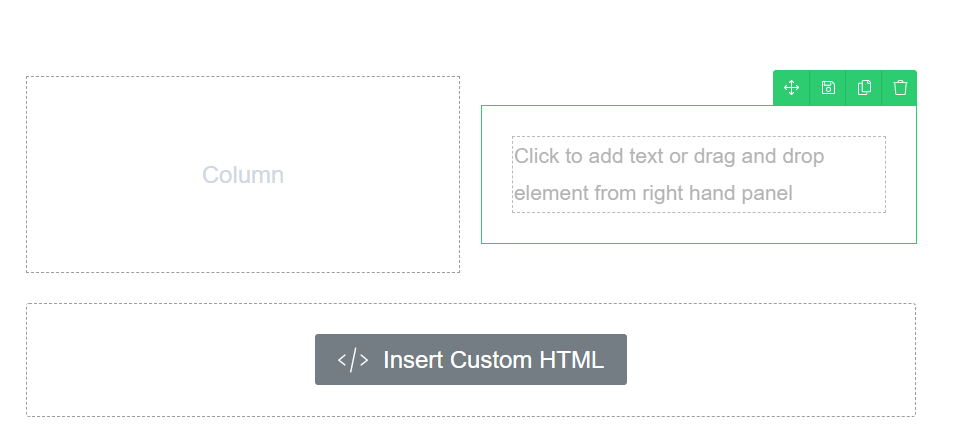
If you want a simple column layout, you can do that by adding in a column element.
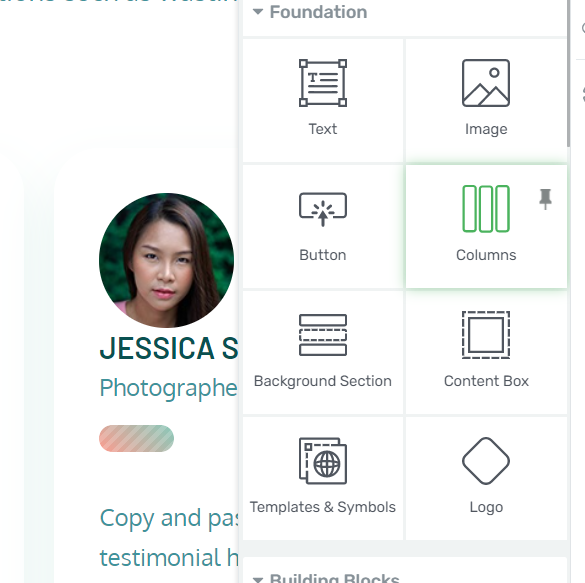
You don’t have to plan ahead, though.
By simply dragging something into position, Thrive Architect will automatically create a column layout for you.
With Thrive Architect, you can create complex layouts in a matter of seconds, just by dragging and dropping.
And while columns are spaced evenly by default, you can easily get your cursor in there and resize your layout columns and rows.
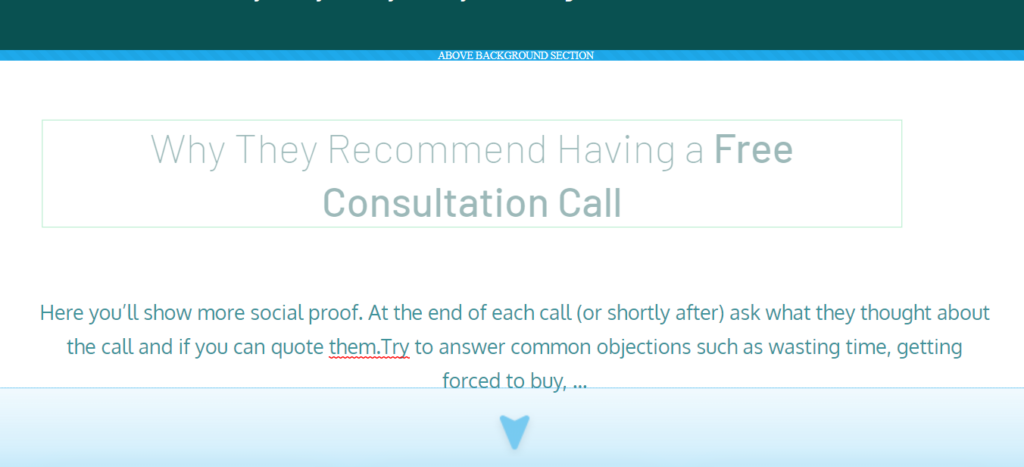
Now, even though I told you elements in Thrive Architect don’t need to be contained within sections, that’s not to say sections aren’t useful in certain situations. They are.
And it’s also not to say Thrive Architect doesn’t allow you to leverage sections when necessary. It does.
A good element to add on any page is the “background section”.
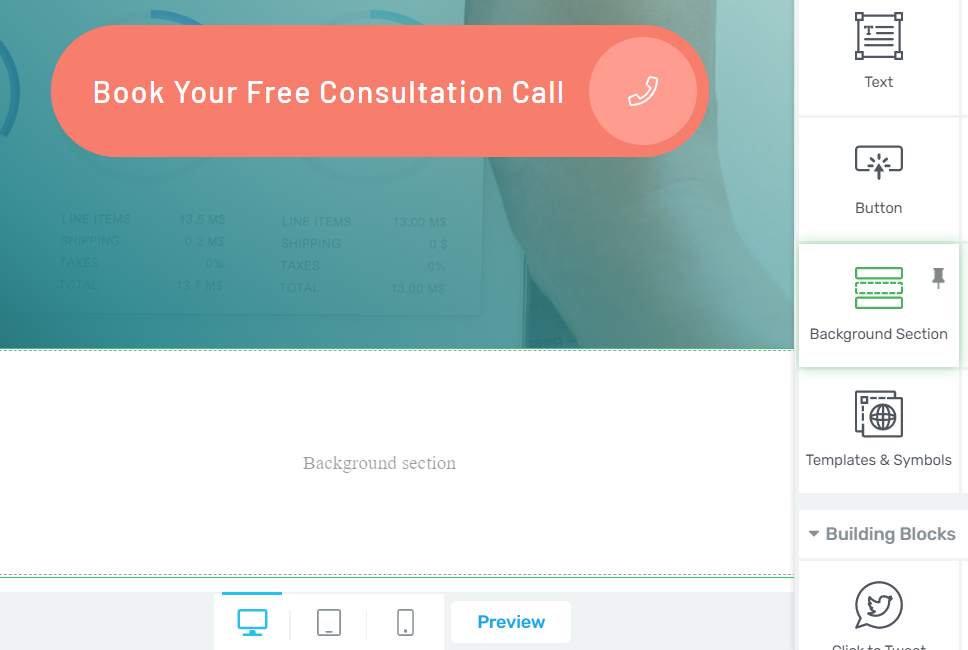
The obvious benefit of using a background section is to easily contain several smaller elements in a single row.
But, there are other layout-oriented benefits that make background sections useful, since they come with some additional layout properties, such as:
- Stretch to full screen width
- Content maximum width
- Section minimum height
- Match height to screen
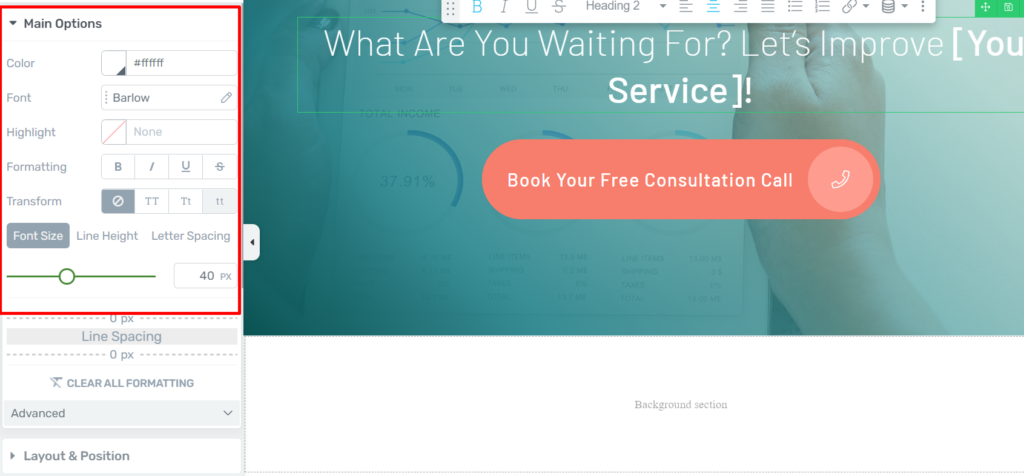
It’s also worth noting that some of these properties can also be found in other elements, like content boxes and columns.
You will need to get used to some of its limitations:
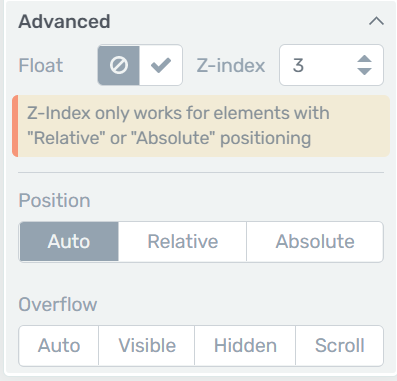
But it’s not a huge hassle, and you should be able to use these options to their full potential in no time.
Pre-made Elements and Blocks
So far we’ve looked at how Thrive Architect works on a fundamental level, but not much at the individual elements (or widgets) themselves.
So let’s also touch on how this WordPress plugin fares in that department.
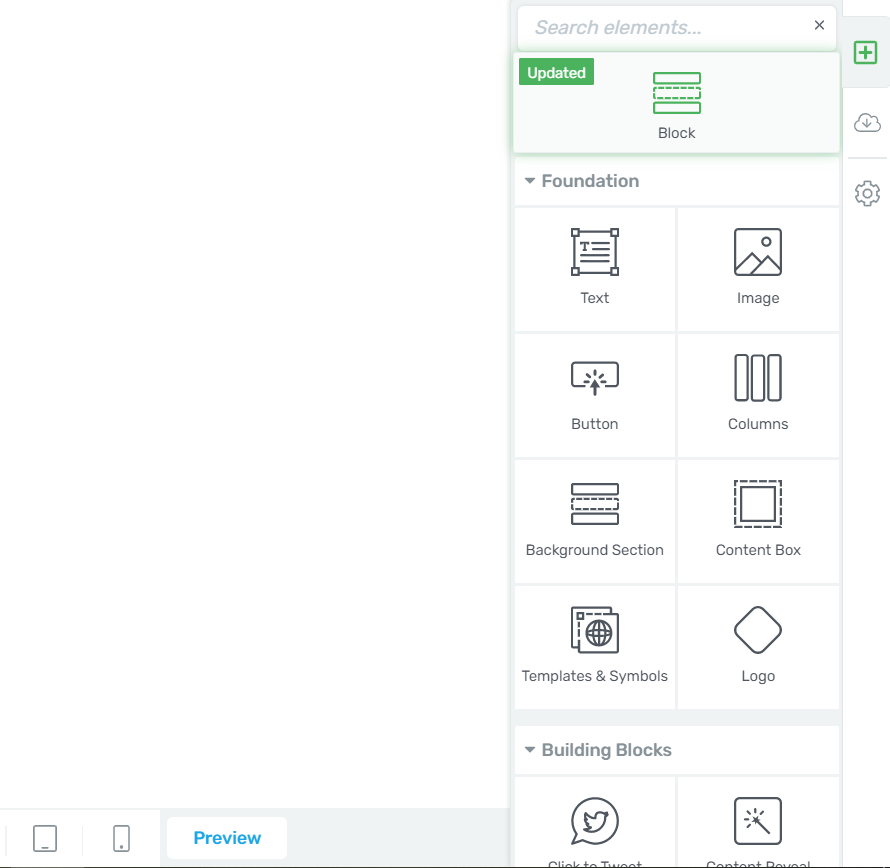
The content available for use in Thrive Architect is impressive, and there’s a big emphasis on conversion rate optimization widgets and landing pages.
In fact, this is a general point I want to make about Thrive Architect – their page templates and pre-made content heavily focus on helping marketers make the most out of sites.
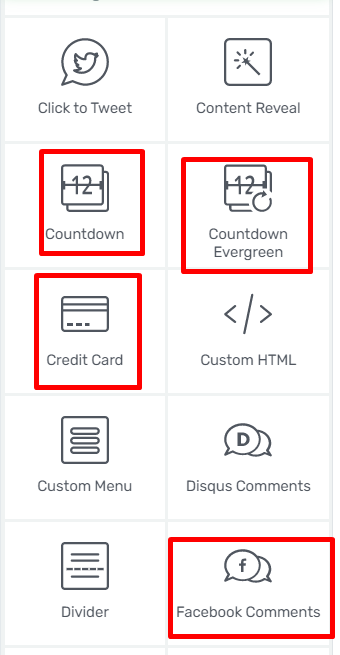
And you can rely on a lot of conversion-focused elements, like testimonials, content reveals, or the vanilla lead generation feature (more about that in a bit).
But for our Thrive Architect Review let’s look at some general element examples, so everyone knows what they can rely on in terms of using Thrive Architect with pre-made content and elements.
Example #1: Icons
Whether you build landing pages or a simple wordpress page, icons are important for any type of page.
Thrive Architect gives you access to hundreds of free, searchable icons from within the WordPress page builder plugin itself.
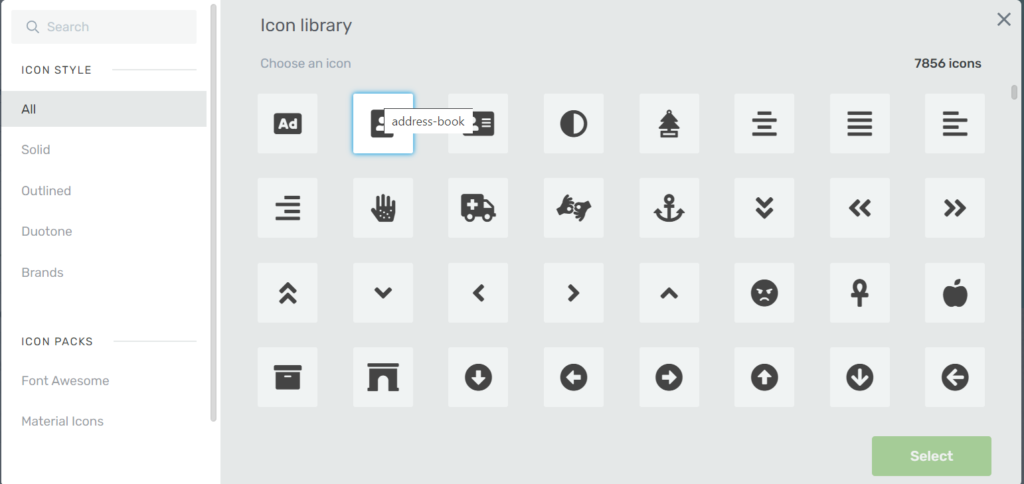
The icon properties have some things going for them, including a few properties like shadows and background patterns, great for fancy landing pages.
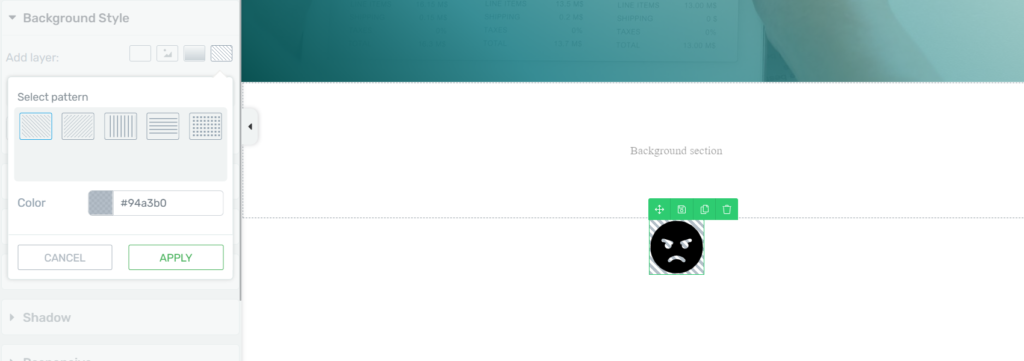
Example #2: Styled Lists
In Thrive Architect, you can pull from the same icon library I noted in the first example, and have them display for your styled list.
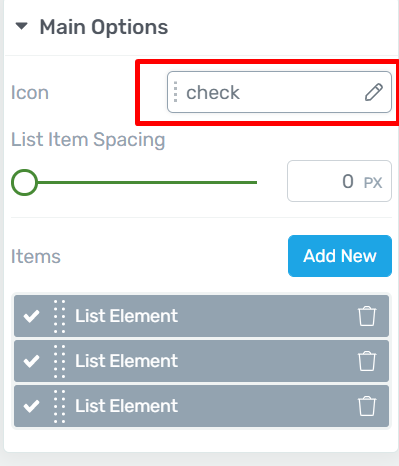
What’s more, you can change the icon and color for each individual list item, if you need to.
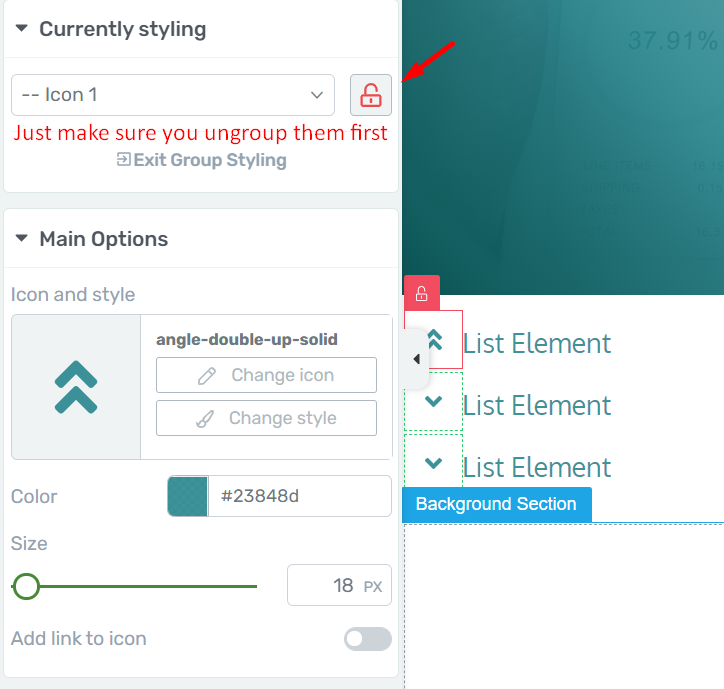
This makes it easy to create lead generation content, like stack offers, perfect when using Thrive Architect for things like a landing page.
Example #3: Buttons
Thrive Architect allows you to create button layouts from scratch.
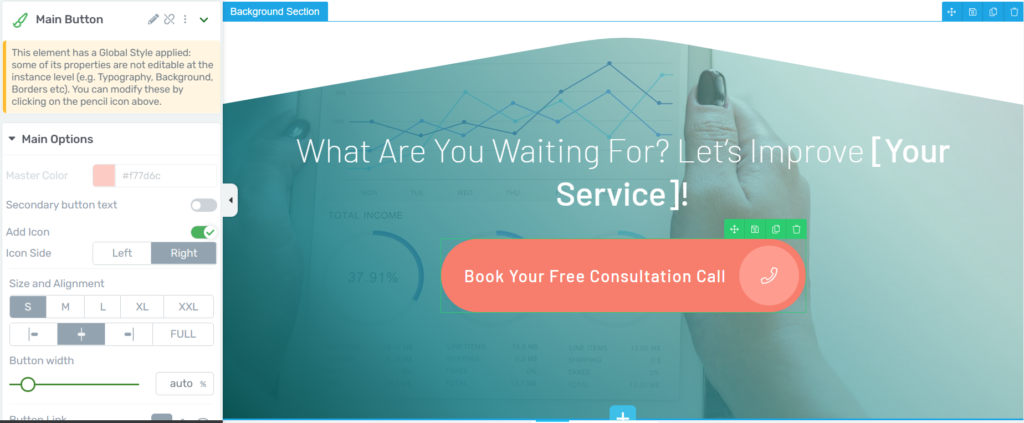
The properties panel allows you to create buttons of literally any size, shape and color without having any styles forced upon you, so you can easily adapt a landing page template with good CTA content.
Thrive took a different route than most builders – they have replaced the size slider control with size presets and allowed individual styling of button icons.
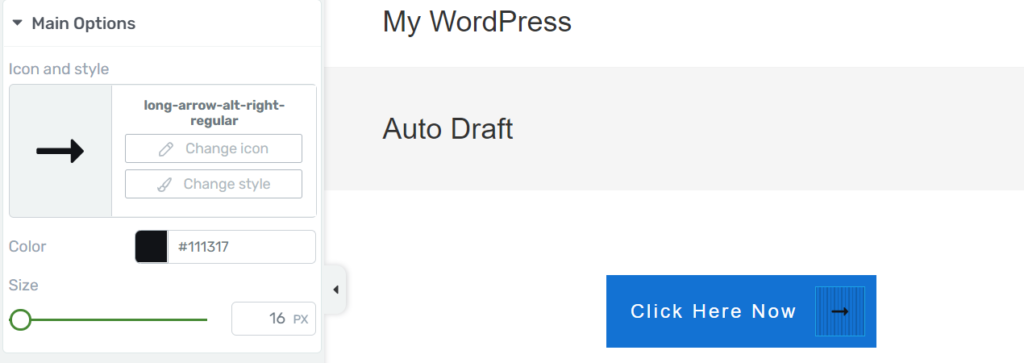
That’s not the biggest trend to notice in our Thrive Architect review, but it’s important nonetheless.
It does look like Thrive is trying to only emulate the industry standards that make sense, so using Thrive Architect can seem… different, if you’re used to any other page builder plugin.
You also get access to panel options like gradient backgrounds, rounded corners, letter spacing, line height and shadows — as well as some additional settings, like video popups.
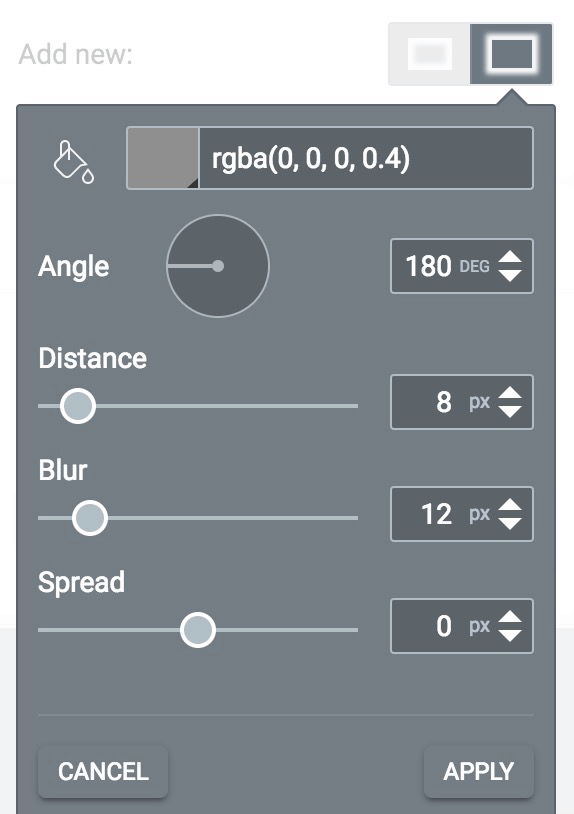
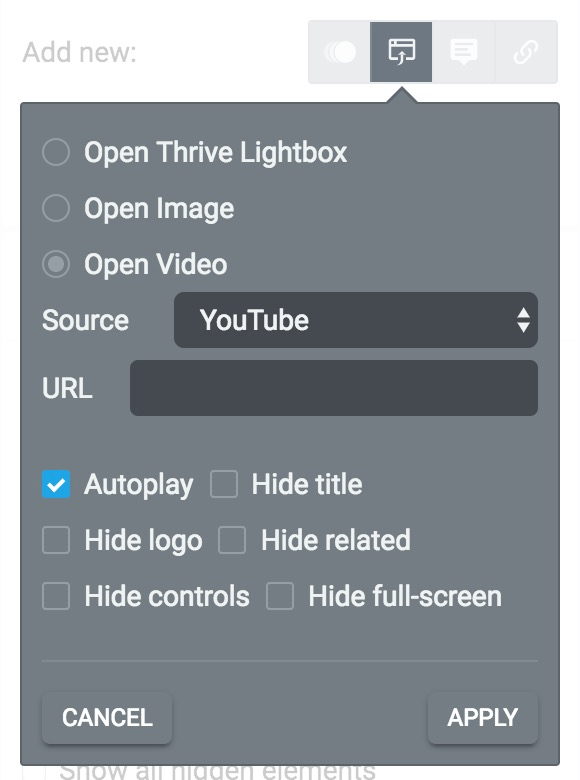
Example #4: Tables
I’ve saved the best example for last.
The table element has seen significant upgrades throughout the years.
Inserting tables is easy and straightforward.
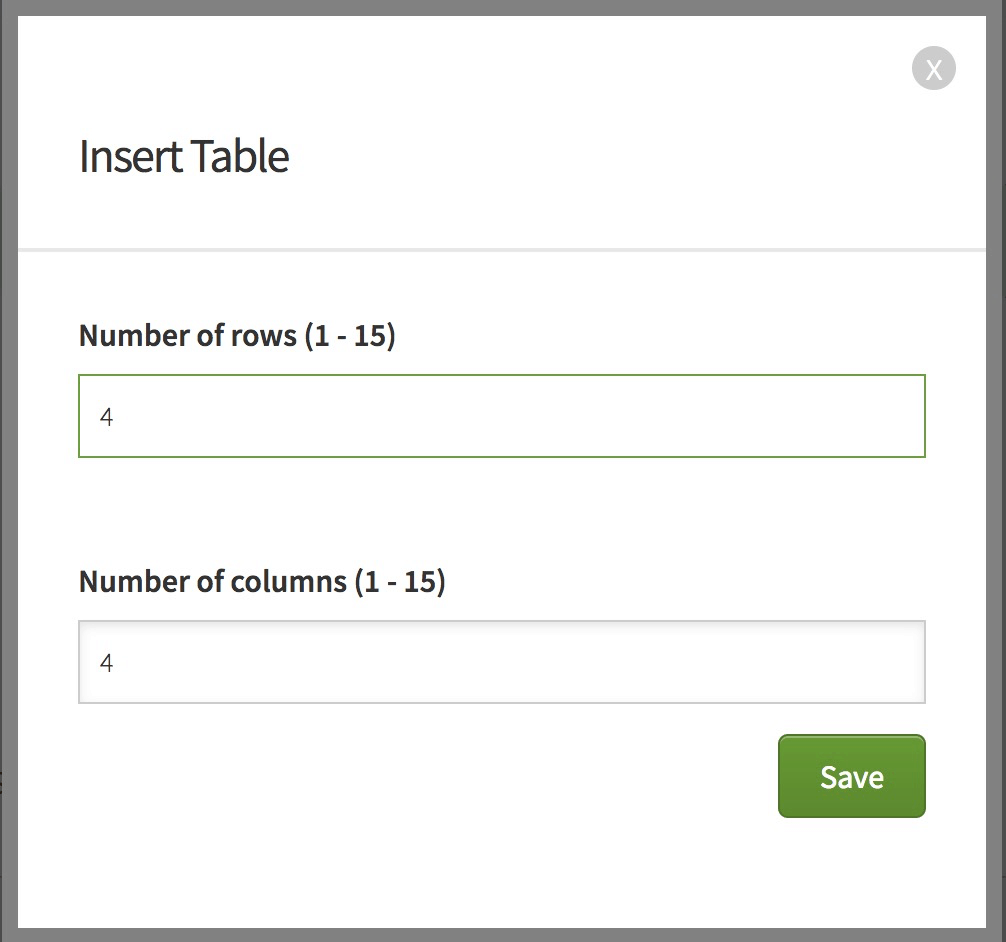
And the process itself is just as easy to navigate. Here’s the vanilla table on-page:
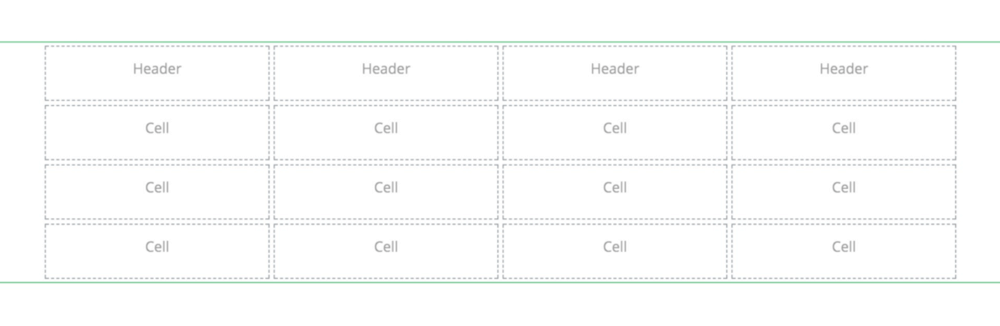
And the table properties:
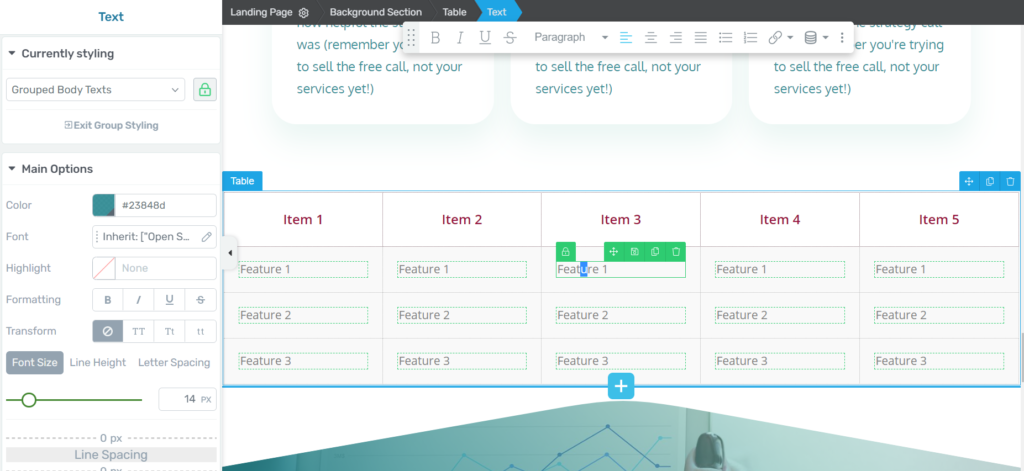
Which are easy to use, and you can use them as a content box on a lot of pages, from a blog post to lead generation landing pages.
As a final note…
New elements are added to the roster constantly, again, with an emphasis on conversion optimization widgets.
Content and Page Templates
The premade content you get in Thrive Architect is decent, and you can recreate any pages or page layout you have in mind with a little work on one of Thrive’s page templates.
But let’s start with content templates.
Thrive Architect features page and element categories to help you organize your site and work process.
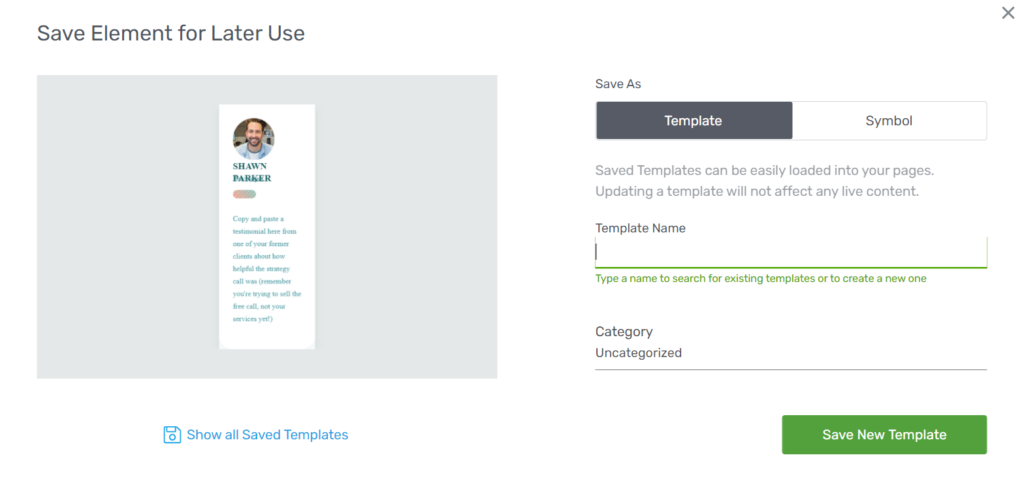
And once you’ve added your template, you can use the “Templates and Symbols” element to add it back into any layout.
(Oh, and you get a search box as well.)
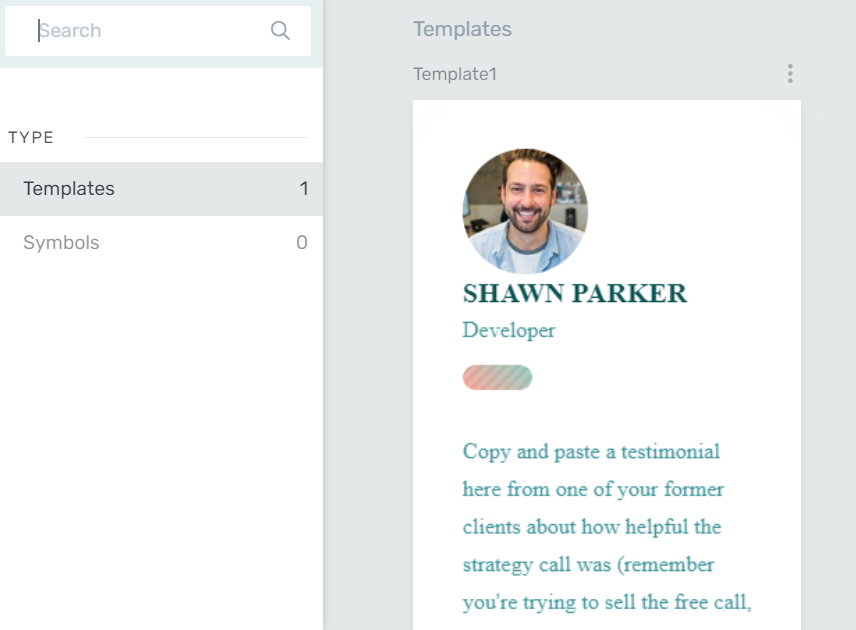
If I had to criticize anything, it would have to be the inability to preview and delete templates from within the builder itself, but it’s nothing too hard to work around.
Overall, creating landing pages, or even just adding landing page templates from scratch is a pleasure when you use Thrive Architect.
Moving on, another thing you want to see here is the inclusion of global elements — as in Elements that could be edited/styled from a single location.
This is something that some other page builders support, and Divi takes it even further with “Selective Sync”…
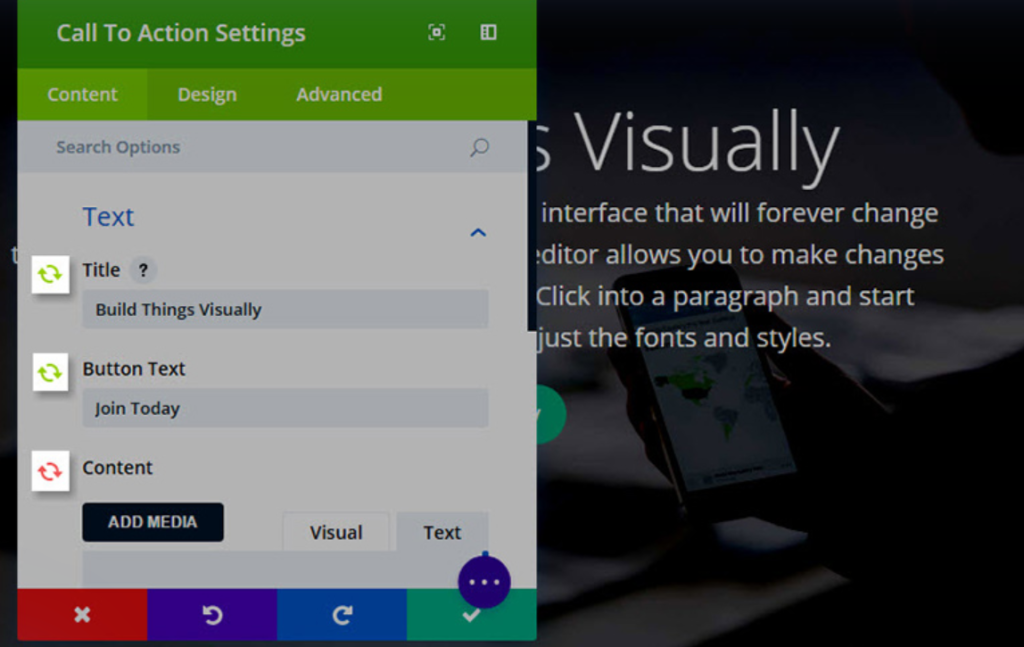
If you want to find out more about how the tools compare, read our Thrive Architect vs Elementor and Divi vs Elementor articles.
While Thrive Architect didn’t use to have global elements support, they do now, and you can easily use them to enhance landing pages, or even their default landing page templates.
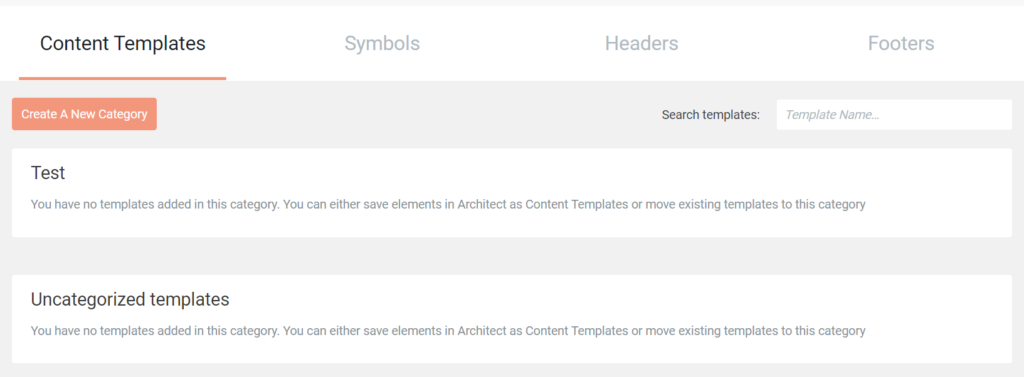
All you have to do to add elements to your content templates is click on the save icon above any widget.
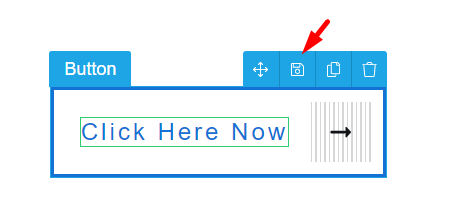
So that’s content, what about full page templates?
Thrive Architect has a lot of page templates, most of them lead generation, landing page focused ones.
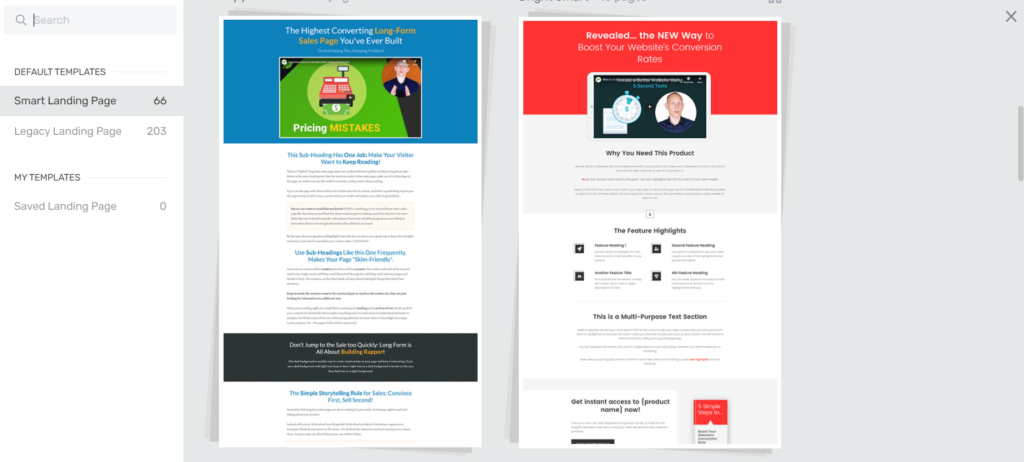
The templates you have available aren’t numerous, but as we’ve said earlier in this review, they’re perfect for marketers and conversion-focused pages.
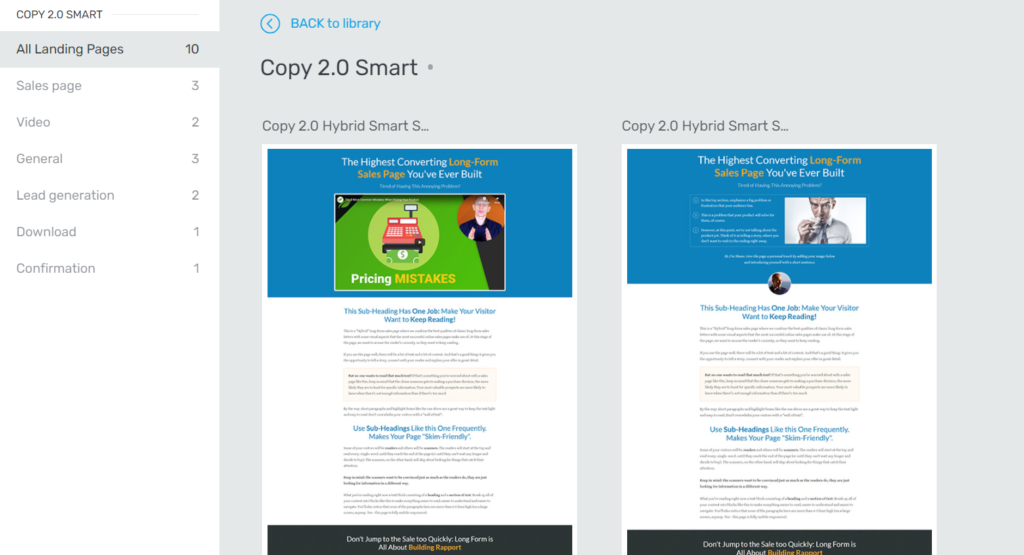
It’s a respectable collection.
Again, I want to underline the fact that a lot of their page templates are focused on improving your online marketing efforts, so if that’s what you’re looking for, Thrive Architect might be what you need.
Blogging
Blogging is yet another important part for any site that wants to succeed in organic traffic acquisition.
And honestly, it’s not something that page builders need to do a lot to accommodate.
Using wordpress is usually enough to keep Google happy and your audience engaged.
However, Thrive does have some extra tools for bloggers.
First, all of their pre-made elements are bound to help you engage your readers better.
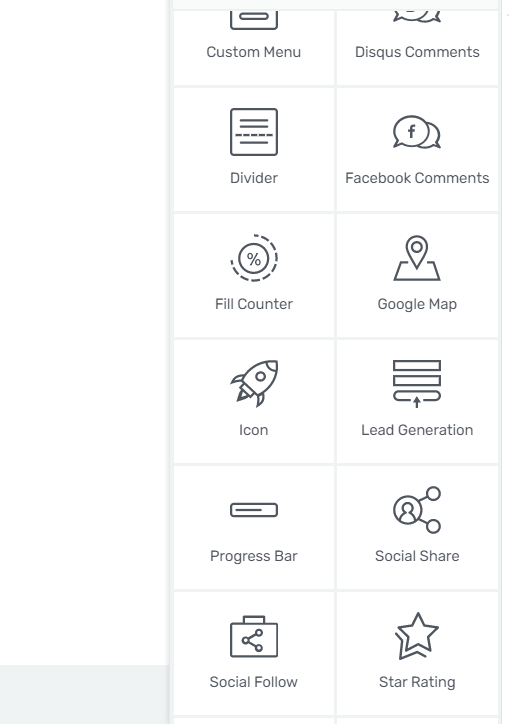
On top, the easy to edit page layout of Thrive makes it easy for you to add elements on your blog posts, as well as category pages and anything else you’d need for successful blogging.
Lastly, while Thrive doesn’t integrate as seamlessly with OceanWP like Elementor does, it’s got converting visitors into potential customers going for it.
All of the Thrive features and elements built for conversion rate optimization will help you here as well.
Page Speed
Page speed is an important aspect of optimizing your site for SEO.
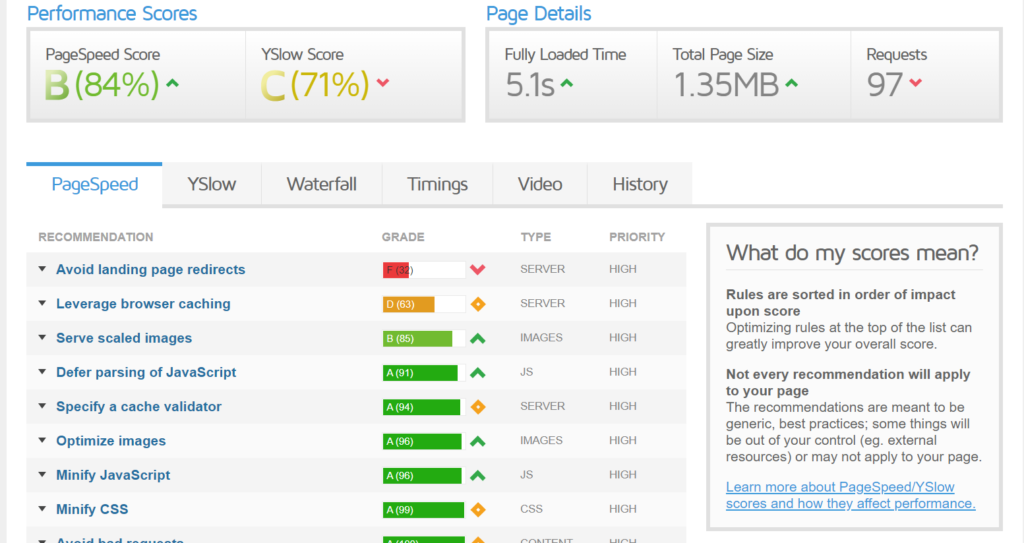
Thrive has a lot of pre-made elements and page templates to use, and if you’re building conversion-focused pages, they’re pretty much all you need.
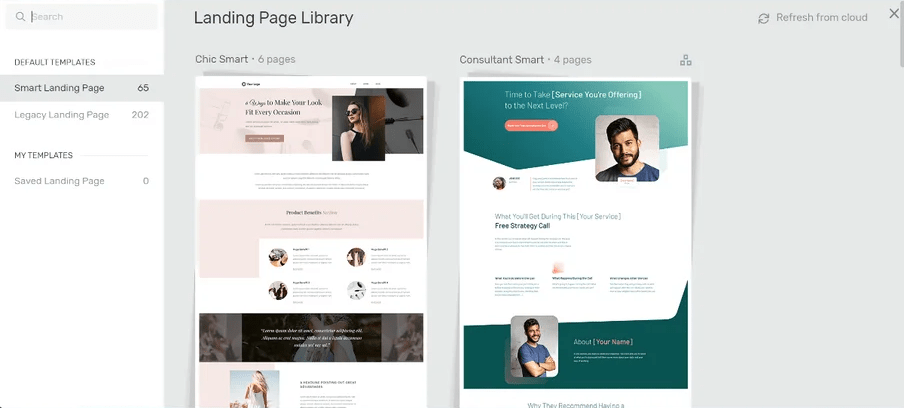
With that in mind, page speed should be top-notch if you don’t steer too far away from their pre-designed pages.
When it comes to workflow, Thrive Themes moves fast, and inline editing lets you quickly put together beautiful pages.
It’s important to mention this in our Thrive Architect review, because page speed is something Thrive stands out for, mostly regardless of the content you have on your pages.
Extra Features And Quirks
What you’re reading is a Thrive Architect review, so we did our best to only review vanilla features only available in the builder itself.
However, when you mention Thrive Architect, you need to talk about the other tools Thrive has on offer.
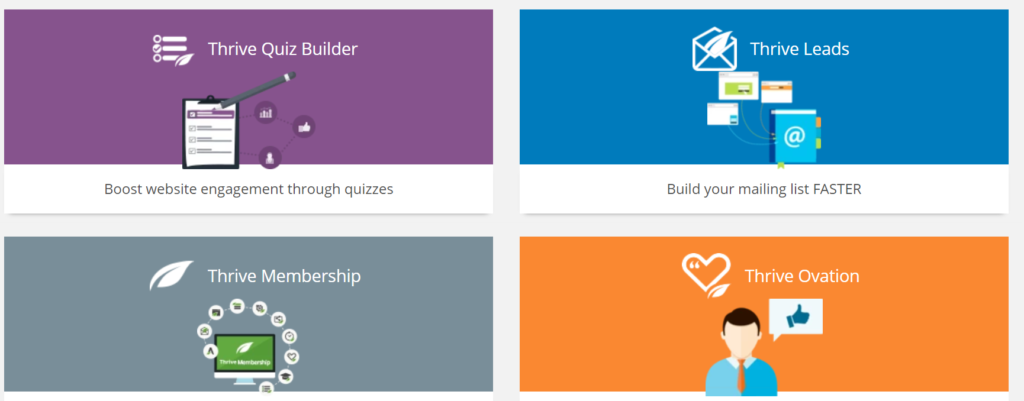
Thrive Themes has a lot of plugins you can use to take your site further, like Thrive Leads, Thrive Comments and ThriveQuiz.
All of these help with different aspects of your site, and Thrive Themes has a decent offer for all of them if you buy the $19/month membership.
However, the Thrive Architect builder itself has some extra features going for it.
For example, there’s the API integration feature:
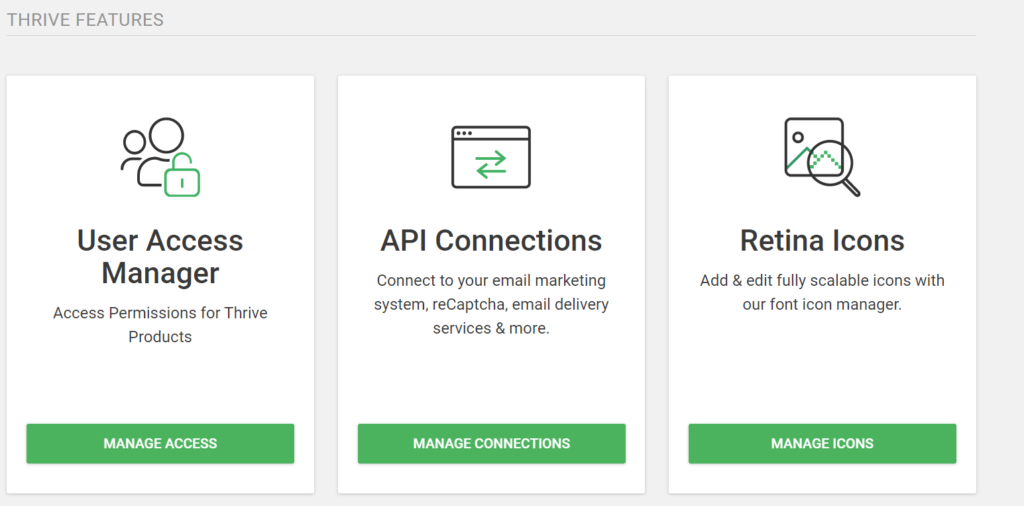
Which makes it easy to integrate with third party tools, even if they’re not made by Thrive Themes.
The click to tweet feature may be great, but it’s not always enough to power-up your landing page or Wordpress content.
On top, you can easily add scripts in your product dashboard:
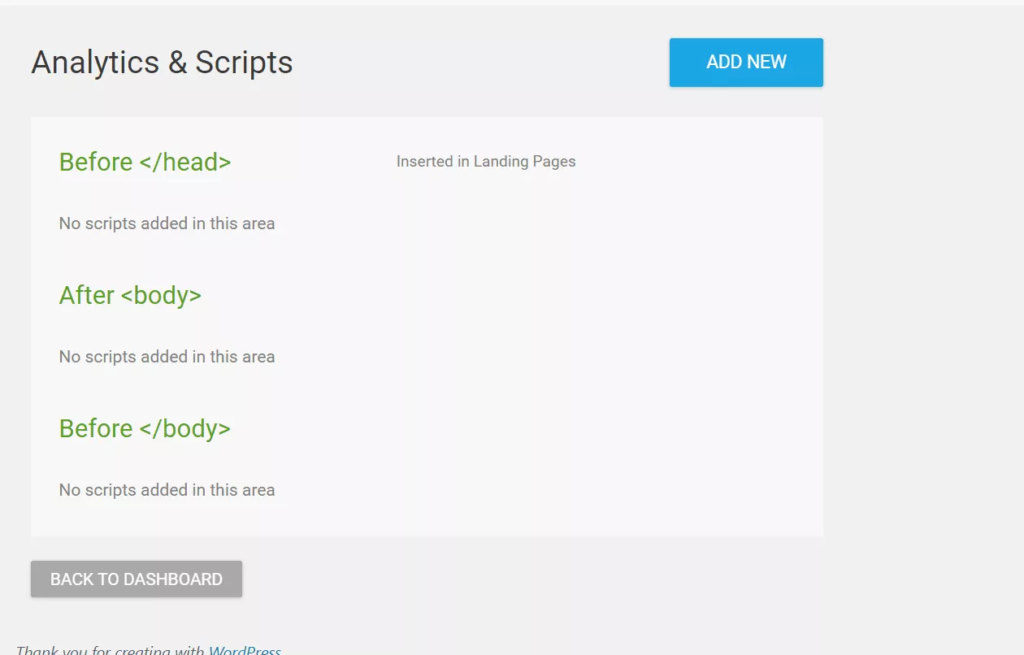
Remarketing campaign, or paste the Facebook pixel on your site.
Lastly, Thrive has a lot of good stuff ready for developers, or people that just know their way around code better than most of us.
You can always access the source code of a page:
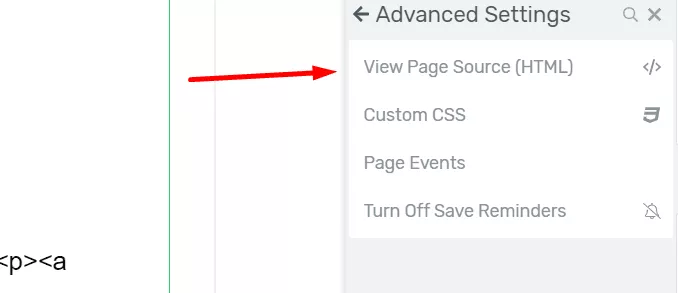
And add Custom CSS to your elements, which is great if you want added personalization to your workflow.
Pricing
Thrive Architect has a decent pricing scheme.
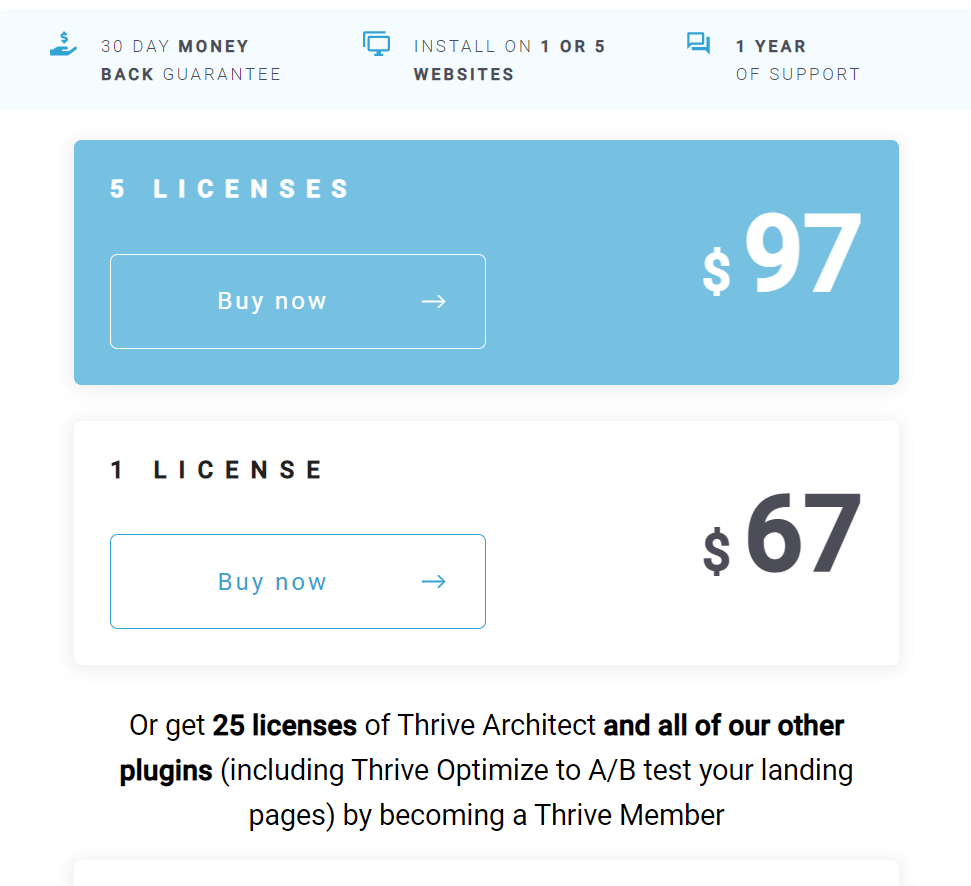
There’s not a huge lot to talk about here. You can pay $67 for one license, or $97 for 5 licenses.
Of course, there’s also the option of becoming a Thrive member, which will set you back $19/month:
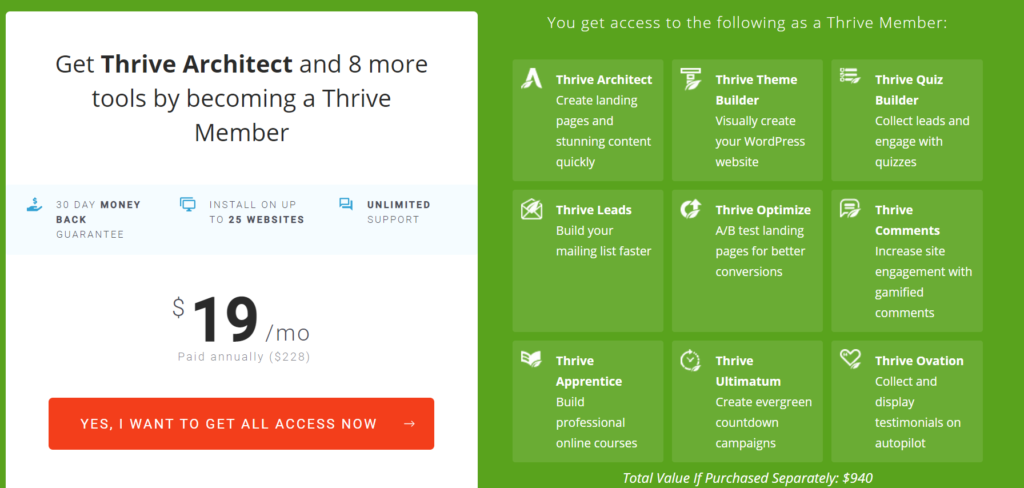
Which is a great option if you like their builder, trust their plugin, but can’t do with their vanilla page template, and want more content for one or up to 25 of your sites.
In this review, we mainly focused on the builder, but being able to create your own Wordpress theme, or having more content for your landing page may be what you need. In that case, the Thrive membership is worth it.
Support
Whether you’re just rearranging a content box or trying to build an awesome landing page, you may sometimes run into issues.
That content box may be glitchy.
Or the payment API may not deploy properly on your pages.
Then, you’ll need some support.
Thrive has a weird way of solving their clients’ issues. It’s not even a ticketing system, you’ll get in touch with them via a forum:
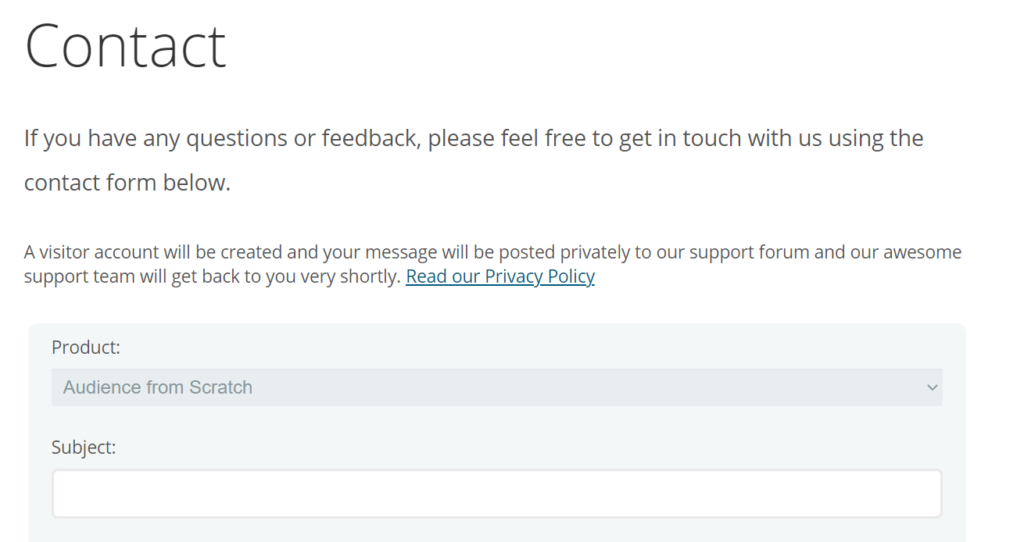
But if we’re honest, it’s just a different system. The treatment you get is top-notch, and one of Thrive’s agents will be in touch quickly after you post a question, or refund request.
Is Thrive Architect Right For You?
Now that I’ve covered all the different features and functions of Thrive Architect, weighing up the pros and cons and giving my experience along the way — let’s talk about YOU.
As with any tool, Thrive Architect isn’t going to be the right choice for everyone, so I’d like to get to the bottom of who exactly this page builder is suitable for.
Budget Bloggers
Thrive, as a company, is pretty well known for delivering high-value at a very reasonable price point.
Here’s a breakdown of cost across popular alternatives:
| Page Builder | Free Version | Premium Version |
|---|---|---|
| Thrive Architect | No | $67 lifetime |
| Elementor | Yes (some limitations) | $49/yr – $199/yr |
| Beaver Builder | Yes (heavy limitations) | $99/yr – $399/yr |
| Divi Builder | No | $89/yr or $249 lifetime |
| Visual Composer | No | $43/site |
Aside from a one-off fee, Thrive also has a membership option at $19 per month, which gives you access to ALL their themes and plugins, with enough page template and pre-made content to fit any need.
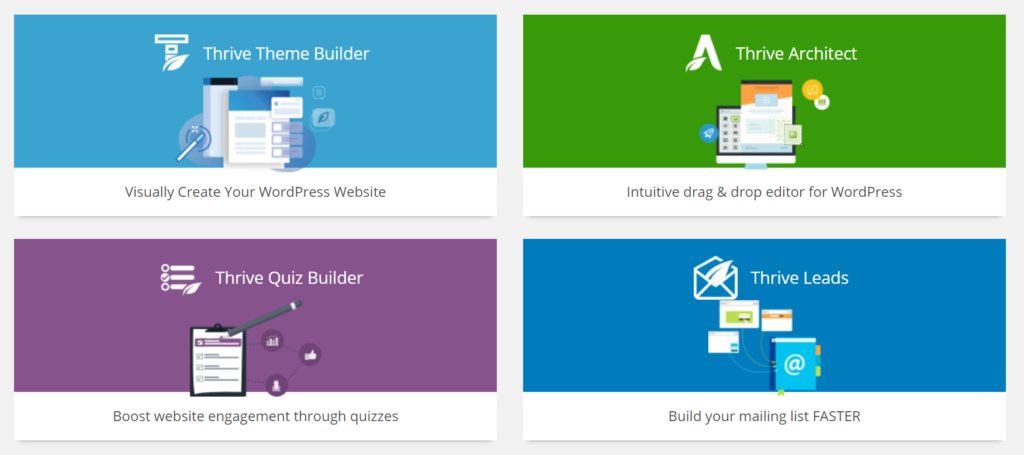
Since Thrive Architect doesn’t offer a free plan, it already loses points in the ‘budget-friendly builder’ department when compared to your average Wordpress plugin.
That being said, a $67 one-time fee is still a very worthwhile investment if you can afford it, especially given how ROI-focused the page builder is in comparison to others. All in all, Thrive pricing is decent.
Is it the best option for budget-conscious marketers?
No, probably not.
From my testing, the only page builder that stands up to Thrive Architect in any category is Elementor.
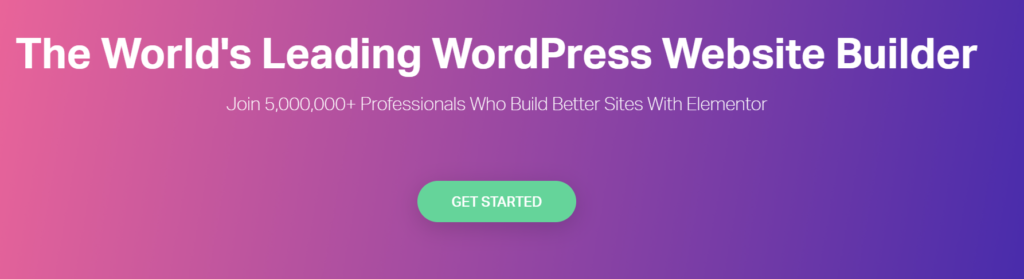
And in this case, Elementor wins every time. (Check our Thrive Architect vs Elementor comparison to see why.) You simply can’t beat it on price, no matter the quality of landing page templates or blog posts layouts you get.
So, if funds are tight, I’d recommend going with a free Elementor plan.
On top, Elementor PRO is slightly cheaper than Thrive Architect, so if you ever need an upgrade you know you won’t have to start all over again.
It’s honestly a bit hard to review any Wordpress plugin made for website building, since the content, features, navigation and interface you get with Elementor is hard to match by any other Wordpress builder.
Beginner Bloggers
So you’re fresh off the boat, huh?
Well, from all the page builders I’ve tested, Thrive Architect was by far one the easiest to use, alongside Elementor.
If I had to recommend one for a complete beginner, I’d probably say go with Elementor because the user interface is a bit nicer overall, and it’s better suited for a general audience.
As someone starting out, you probably won’t be interested in some of the more complex marketing elements Thrive Architect has to offer, like fancy landing pages, click to tweet functionalities, easy to use lead generation functionalities or conversion focused blog post building blocks. That’s why I’m reluctant to recommend it over Elementor in this case.
There is one caveat, however…
If you’re reading this blog, it’s very likely that you’re an online marketer (or aspiring), and if there’s one thing Elementor lacks, it’s having focus on ROI.
This is something Thrive does very well.
Even as a beginner, if you already know you want to make an impact with your marketing at some point in the near future, I’d recommend going with Thrive Architect instead.
High-Level Marketers
This is where Thrive Architect really shines.
If you’re at all familiar with Thrive, you’ll know that their mission is to create an entire suite of marketing tools.
The goal behind this is simple:
To not only make these tools work together conflict free, but to go several steps further. To build a smart, high converting, next-generation website.
Shane Melaugh
It’s about having these tools talk to each other in a way you just don’t get with other mix-and-match setups.
Want to collect emails on your website?
Of course you do. And that’s why Thrive Architects integrates seamlessly with Thrive Leads.
Sure, you’d have to pay extra for most of their add-ons like Thrive Leads, or subscribe to their $19/month membership.
With just the builder, this is all you get:
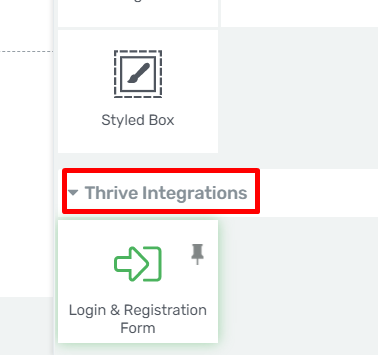
See where I’m going with this?
Like I said, this is where the power of Architect comes into play, and if you’re serious about marketing your online business, you’ll LOVE what you can do with Thrive’s growing suite of tools.
Conclusion
As you’ve seen in our Thrive Architect review, this is a page builder.
The power of this page builder can only be strengthened by its ability to seamlessly and effortlessly communicate with other Thrive products, and that’s something it’s competitors are currently unable to compete with.
If you’re serious about building profitable websites, Thrive’s suite contains some of the best products in the business for helping you achieve that — and, of course, your page builder is a crucial component to how these tools interact.
All in all, you can very well give Thrive Architect a try. It comes with a 30 day money back guarantee, and at the very least you’ll like their landing page templates and conversion-focused content.